Adding A Resource
Overview
Adding resources into Echo can be a way to provide quick access information and links to your Echo users and for Echo users to provide information quickly to the seekers they are talking with.
Any Echo user can add resources into the system, however Administrator have some additional options.
Resources added by a non-admin are not viewable to all users, but only that single user.
Adding a Resource
To add a resource, log into Echo and click into the Talk area from your Echo Dashboard
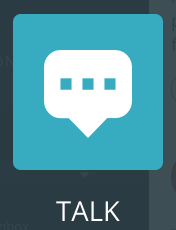
From the Resources panel, click on the plus sign
A text box will open where you provide a resource title, content, and language.
You will also see an icon that allows you to switch the text direction from RTL/LTR if needed for your language.
Administrators have the additional options to choose if this resource should be public (show to all users in your tenant) or Private (only viewable to you), as well as if it should to be listed in the "featured" resource list.
Admin View
Operator View
Click the “Create” button
Any resource you've added can be edited by clicking the edit icon, make your changes, and click save.
Favorites:
If an Echo User clicks on the star next to any existing resources so that the star is filled in as blue, that resource will show under the User's own Favorites list. To remove a resource from the Favorites list, the User can click the star again so that it is white and the resource will be removed.
Featured:
If you select Featured and Public when you create a resource, this resource will show up for all of your Echo Users in the Featured list (You may need to click on the arrow next to the Featured heading to see what is in that list).
Public/Private:
Unless you click the public box when you are creating a resource, the resource will default to private status, meaning it can only be seen by the User who created it.
If you click on the public box, the resource will now be viewable by all of your Echo Users.
If you want to create resources that should only be seen by certain users, you can create Resource Collections and assign them to a permission set. Please see the Resource Collections document for instructions.
