Admin: Source Groups
Overview
Have you ever wanted more control over the source selections in Reports and CRM? Then you're going to love this new Echo feature called Source Groups. Source Groups allows admins to create custom grouping of their sources that give their users the clarity of access they need to pull reports and clients quickly and confidently.
Setting up a Source Group
When you go to Admin-Users/Permissions, click on "Source Groups
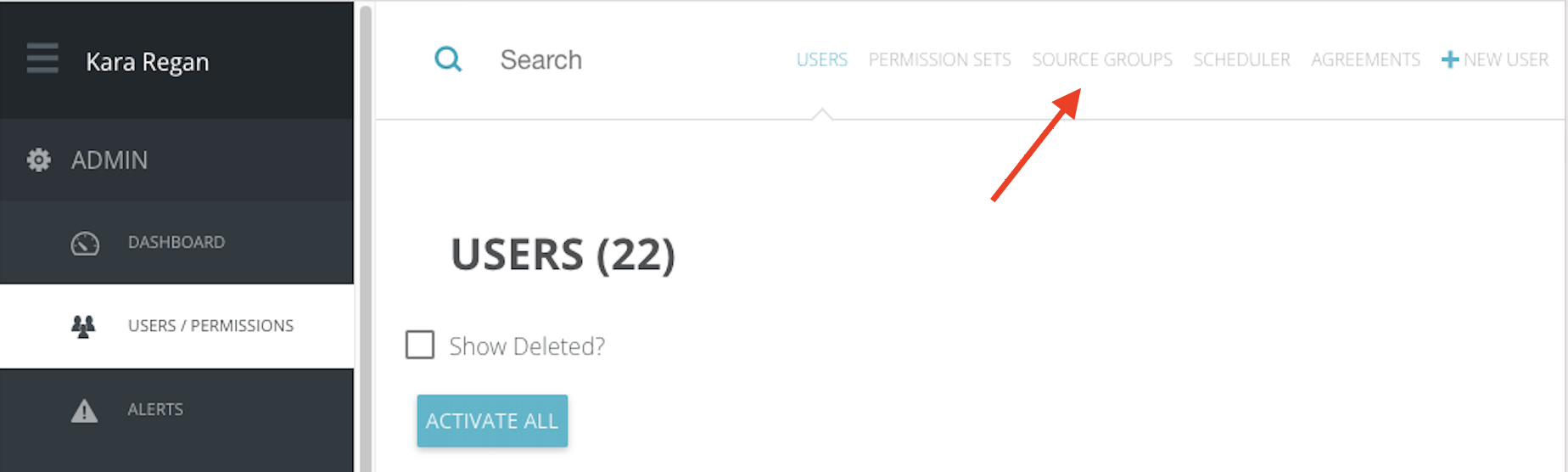
Once you have created Source Groups, you will see them in a list here, and will be able to click on them to edit. To add new source group, click on + New Group
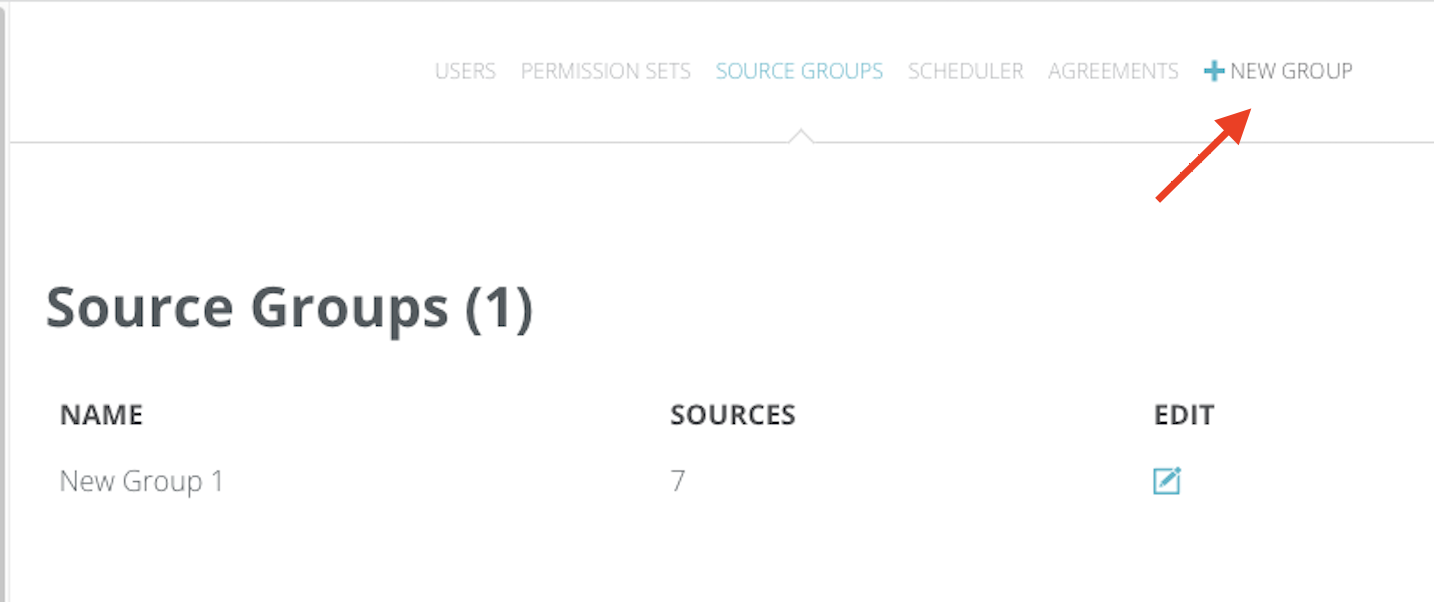
Provide you Source Group a name (Make sure it is identifiable for the people who will be using it) and click on "create source group".
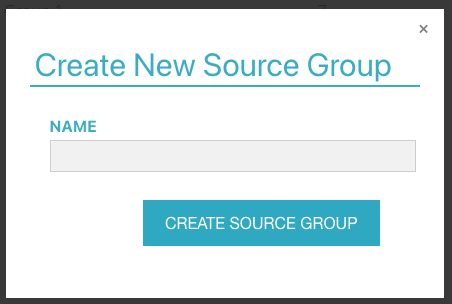
Now that you've created the Source Group, it's time to add the sources you want to include.
From the Source Group list, select the edit icon next to the Source Group name you want to edit.
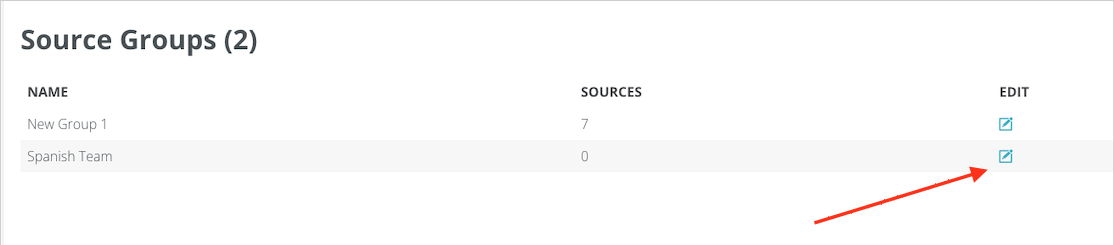
From the edit page, I can change the Source Group name if desired and/or I can select the sources I want to add to the group.
Available in this list are all of the sources in your system. They are organized by conversation type: Email Domains, YouTube Channels, SMS numbers, Facebook Pages, Instagram Pages, Other (which will include any sources that don't have a proper category heading. In particular this applies to sources that are connected through our Sunshine integrations, like WhatsApp and Line), Chat Websites, Telegram, Gmail Accounts, and Voice Phone Numbers.
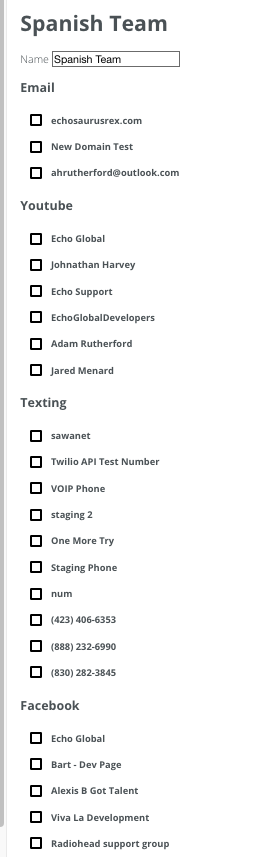
Each source has a check box beside it, to select or deselect a source for your Source Group, click the box.
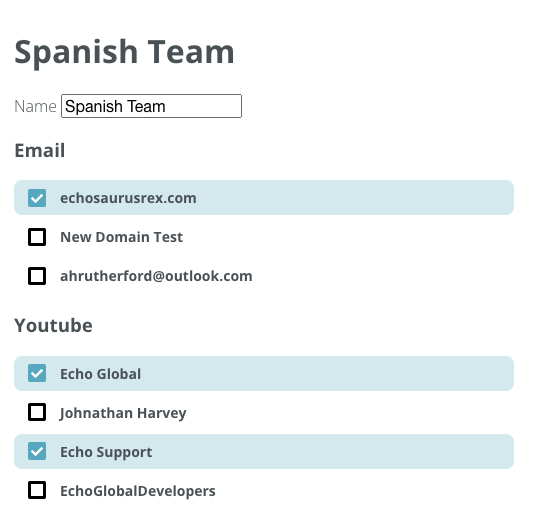
When you've finished adding or updating your sources, scroll to the bottom of the page and select "Save".
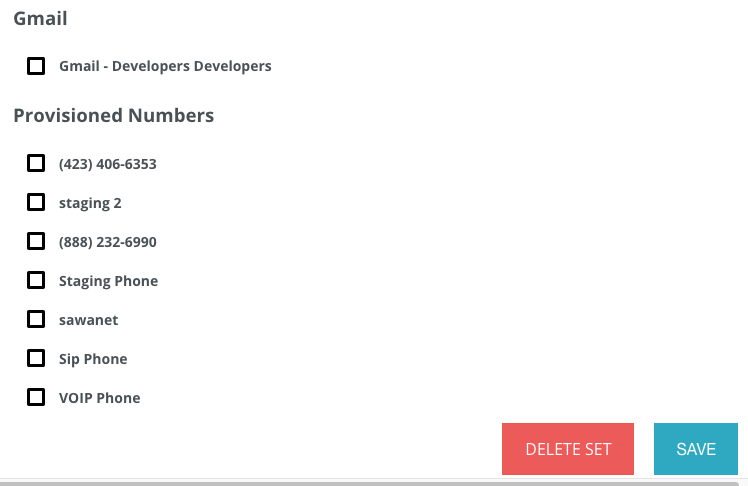
If you want to delete the entire Source Group completely, you can select "Delete Set".
Once you save your selections, you will see a count for the number of sources included in the Source Group.
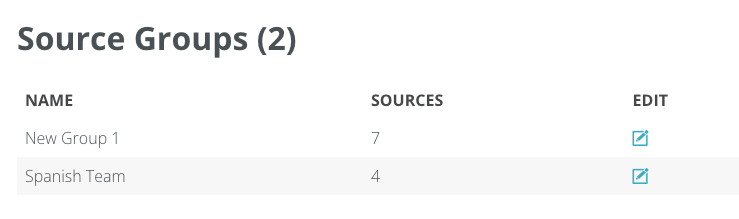
Using Source Groups
Now that you've set up your Source Groups, anyone with access to the Reports module or the CRM module can use these groups when selecting sources.
From Reporting, when you click on "Sources", in addition to the options you had before, you will also see a drop down list which contains any of your pre-made Source Groups.
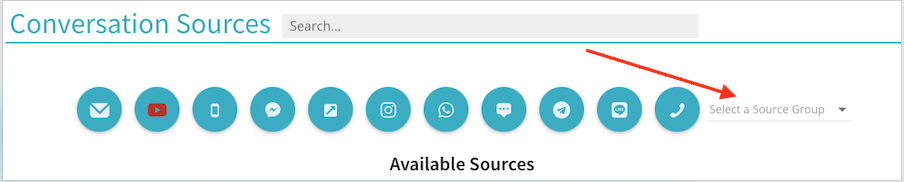
Choose the Source Group you want and you will see the selections change on your screen.
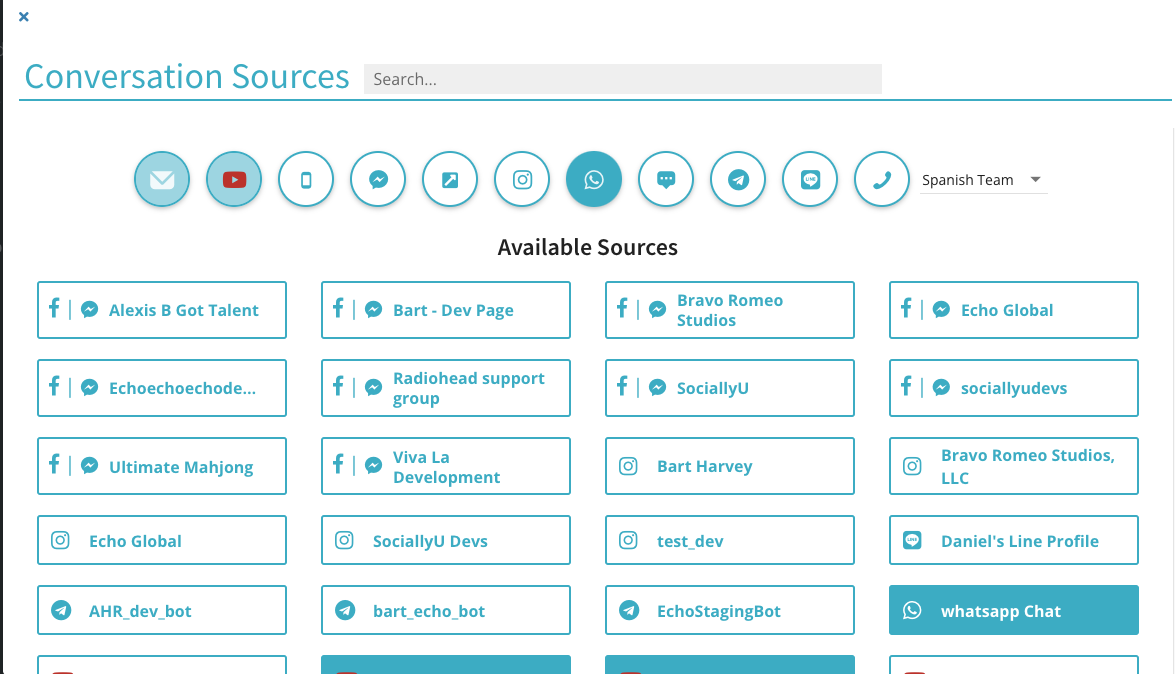
Click the X in the top left corner to close the box. You will now see that the sources count representing the number of sources in your Source Group for your search.

From CRM, when you click on "Sources", in addition to the options you had before, you will also see the Source Groups you've created at the bottom of the existing list.
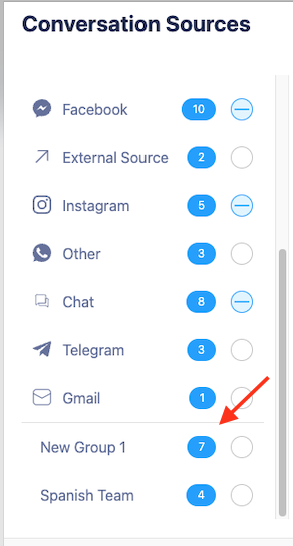
The easiest way to make sure you have the desired selections is to first clear your existing selections by clicking the circle next to "all" until it is while. This will deselect anything that is currently selected.
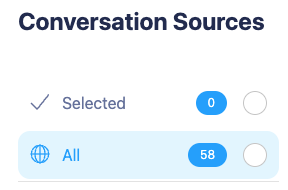
Now you can scroll to the bottom of the list and click the circle beside your desired Source Group, which will highlight the sources in that grouping.
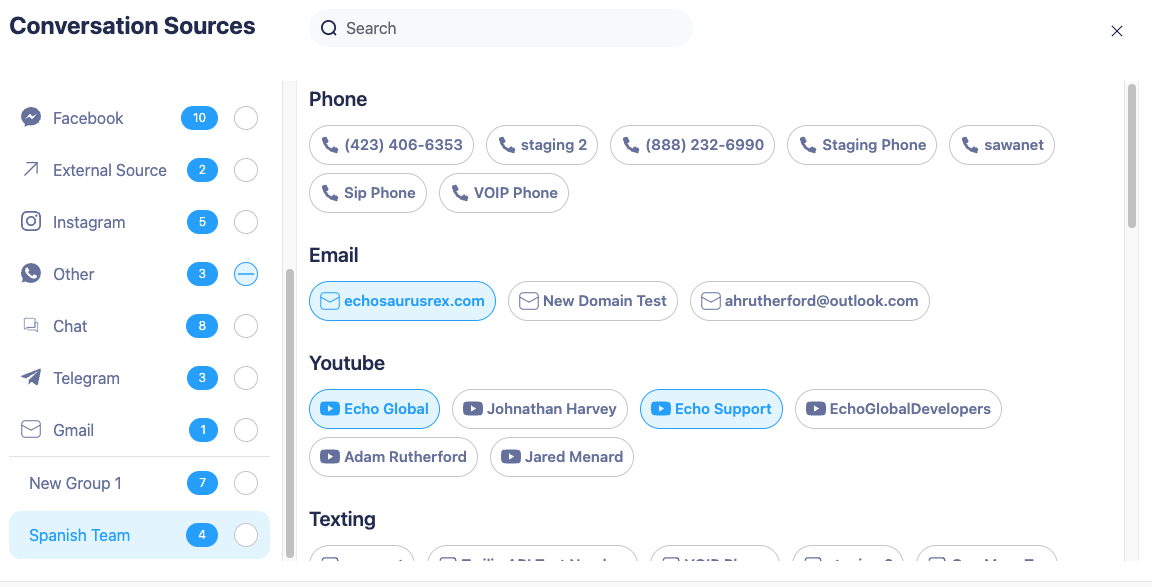
Click the X in the upper right corner of the box to close the selections. You can see that only the sources in that Source Group are selected for your search.

