Echo Permissions Definitions
Overview
Permission sets allow teams, or groups, of people in Echo to have certain permissions and/or access to sources and channels. 99% of the time, an improperly set up permission set is the source of a ministry's trouble using Echo. The Permissions Setup area can be found in your Echo tenant under https://yourtenant.echoglobal.org/admin/permission_sets
You can find our videos explaining permissions on our YouTube Channel:
Source Permissions
Source Permissions are used to make your conversations visible to users in the Echo Inbox. Each time you set up a new source integration, you will need to add it to a permission set.
Chat - Live Chat Website Sources
Email - Email Domains
External Source - Sources you create in Echo that can be used to create conversation records in CRM that happened outside of Echo. (example: Met at Church, Had a Meeting at a Coffee shop, etc.)
Facebook - Facebook Pages, separate permissions for direct messages and post comments.
Gmail - Gmail specific email integrations
Instagram - Instagram Pages, separate permissions for direct messages and post comments.
Line - Line Accounts
Phone - Phone Numbers, separate permissions for voice calls and SMS.
Telegram - Telegram Accounts
Viber - Viber Accounts
WhatsApp - WhatsApp Accounts
Youtube - YouTube Pages
Features
Advanced features that show up in the Talk area of Echo.
Menu Features:
Submit Conversation & Continue (Formerly Review and Continue) - End an active conversation and provide an outcome, but keep that conversation active for further discussion. This splits the conversation in two, allowing the first part to be submitted with an outcome, but keeps the conversation active with the user for followup. This is available in the conversation drop down menu.
Non Emergency Alert - Allows a user to alert admins about anything of interest with notes. This is available in the conversation drop down menu.
Return to Inbox - Send a claimed/active conversation back into the Inbox for another user to pick up. This is available in the conversation drop down menu.
Transfer Conversation - Transfer an active conversation to another user in the same permission set as you. This is available in the conversation drop down menu.
Display Features:
Advanced Transfer - Enables access to transfer an active conversation to a user in a different permission set or a different filter group. Also enables offline transfers to any source (except chat and phone).
Alignment Switch (RTL/LTR Switcher) - Enables access to the RTL/LTR switcher option in an active conversation, so the Echo user can type and send messages in RTL or LTR mode.


Enable Outbound Message Attachments - Enables access to send an attachment (example: short audio clip or PDF) along with a conversation message.

Hide Client Email Address - Hides the client's email address from the Echo users in the Talk area of Echo (Admins will be able to see the email address on the client record in the CRM module).
Quick Block - Enables the quick block button in the Inbox list for each conversation for all Echo users (in the permission set). The button is shown when hovering over the conversation from the Inbox. (Admins have access to the feature without using this permission. This permission is to make this feature available to all user in the permission set).
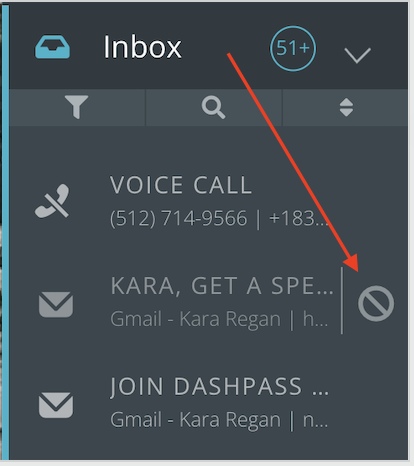
Share Full Resource - Enables access to send a complete resource (from the resources area) in a single click instead of sending one paragraph at a time.
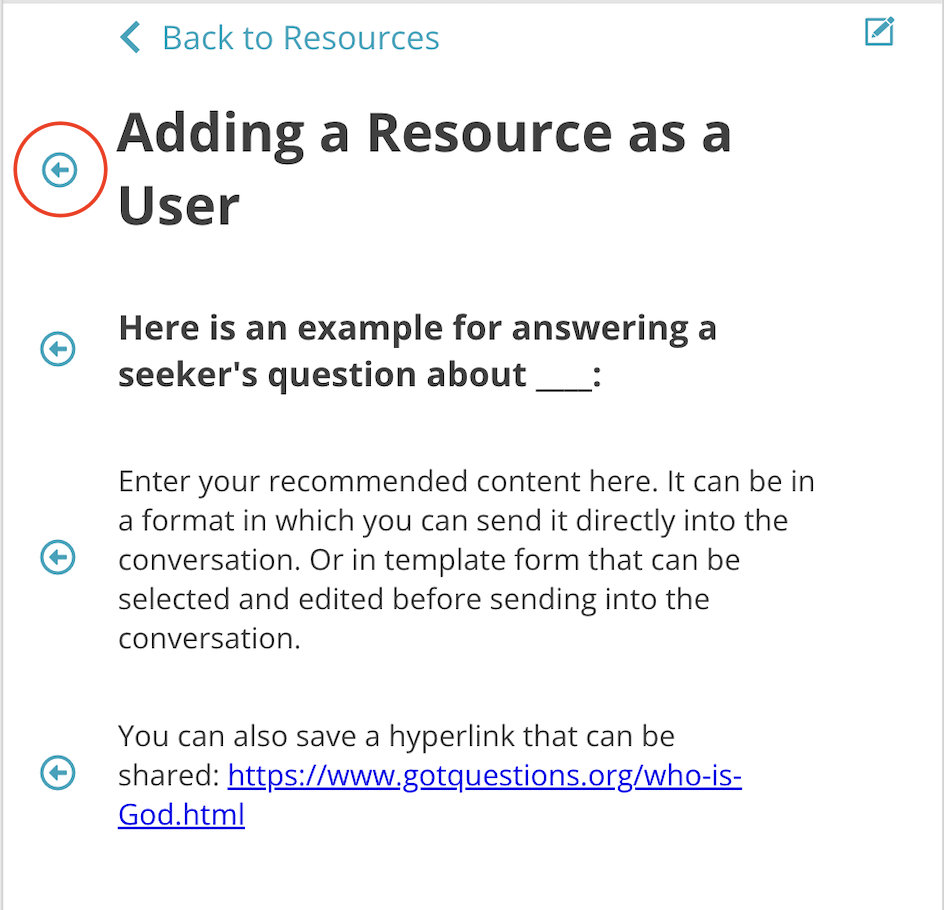
Show Client Phone Number - Shows the client's incoming phone number in the Echo Talk area. (The default without this permission is for Echo to anonymize the phone number as displayed to the Echo user.)
Resource Collections:
If you have set up Resource Collections in the Admin: Resources area of Echo, those collections will show up here so that you can assign a resource collection to a permission set.
Scheduler Permissions
These permissions should only be checked if you are actively using the Echo Scheduler. Read descriptions closely, these permissions may adversely effect each other if attempted to use together.
Auto-Available Call Scheduler - When enabled, voice/phone users who are scheduled in the Echo Scheduler will be made automatically available to receive calls during their scheduled time. Without this permission setting, the users will have to opt-in using the blue switch.Auto-Available Call Scheduler. (Must be using Echo Scheduler to use this permission.)
Restricted Scheduling - Used in conjunction with the scheduler system. Users with this permission can only see Inbox conversations during their scheduled time. Otherwise it shows an empty Inbox and a timer countdown until the users next scheduled shift.
Unrestricted Scheduling - Used in conjunction with the scheduler system. Users can always see the Inbox conversations, even when not scheduled.
Voice/Phone Permissions
These should only be used if you are actively using Echo Voice Calls.
call_based_dispositions - Allows an Echo user to select a call outcome via a dialpad based IVR instead of the Echo App.
Dialer - A dialer pad will be added to the Voice menu in the Talk area of Echo so that the user may dial an outbound phone number.
Hide Phone Status Switch - Hides the toggle switch that allows Echo user to mark themselves as unavailable or available for voice calls. (If hidden, Echo will rely only on the Scheduler to know when users are available or unavailable for the voice call queue).
Include Missed Calls in Inbox - Shows missed phone calls as new conversations in the Inbox.
Outbound Calling Echo Phone Number Display -
Voice queue - When an Echo user has access to voice/phone, this enables the voice queue (pending callers and available users) to display in the user's Talk area.
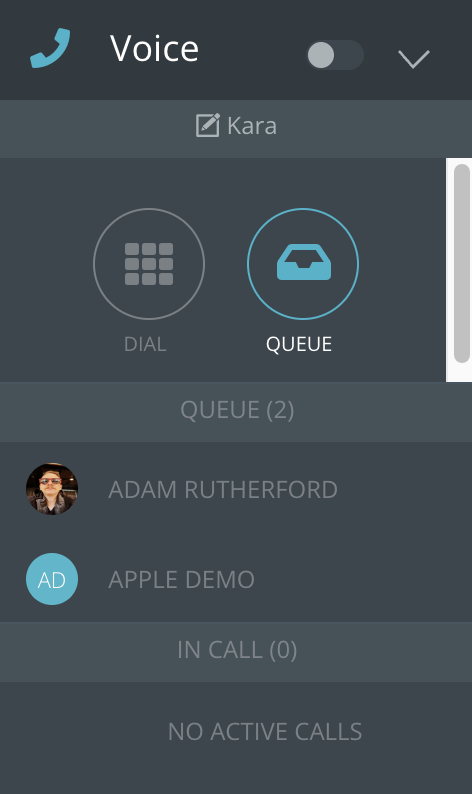
Mobile App Permissions
These can be used if you have Users accessing Echo through the Echo Mobile App, rather than through a device web browser.
Echo App: Client Data Entry - Enables a second section in the mobile app that is an offline client creation form.
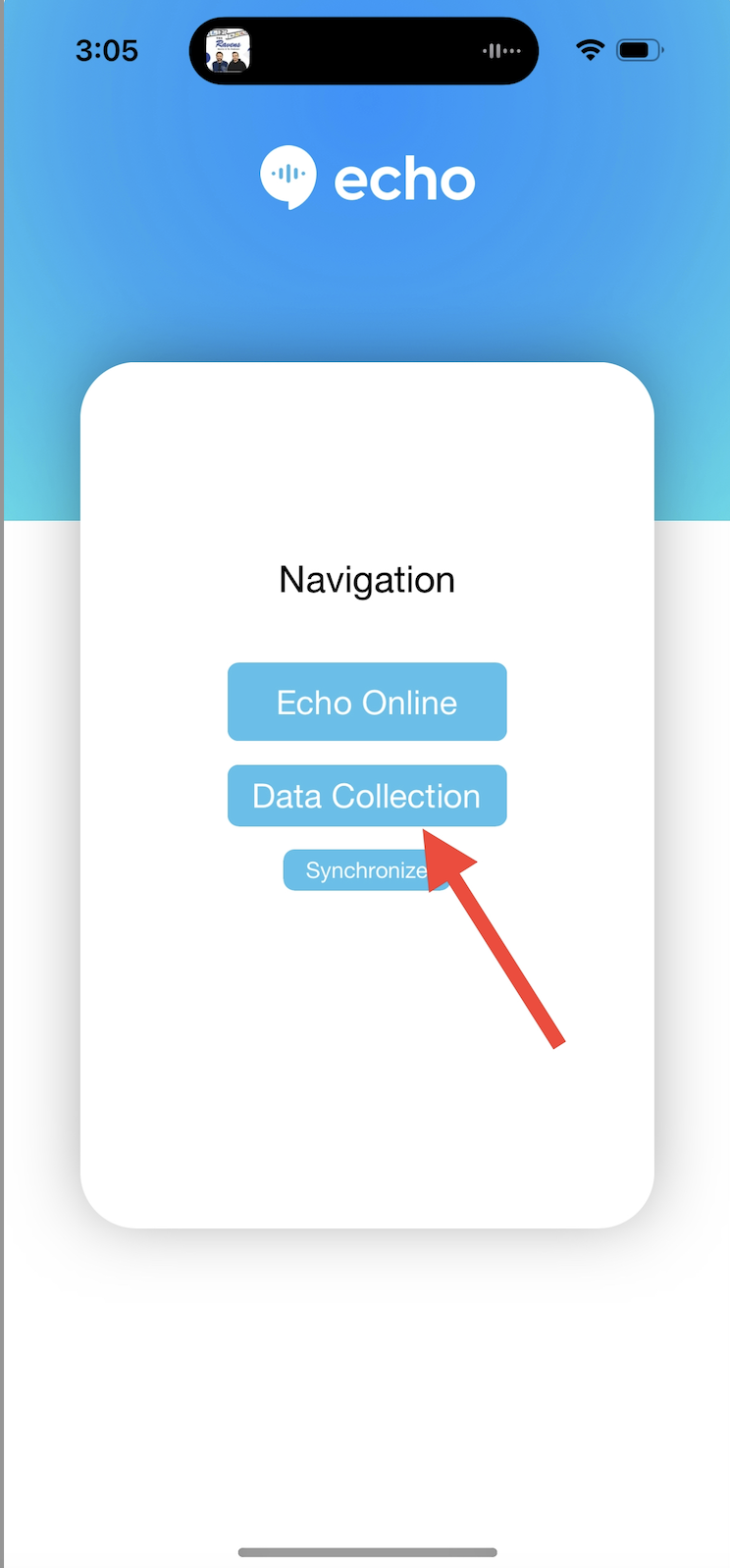
Echo App: Hide Talk Module - Hides the "Echo Online" part of Echo from the mobile app. Would be used in conjunction with "Echo App: Client Data Entry" to make the app client data-entry only. (Do not check this box if you want your users to claim conversations in their mobile app.)
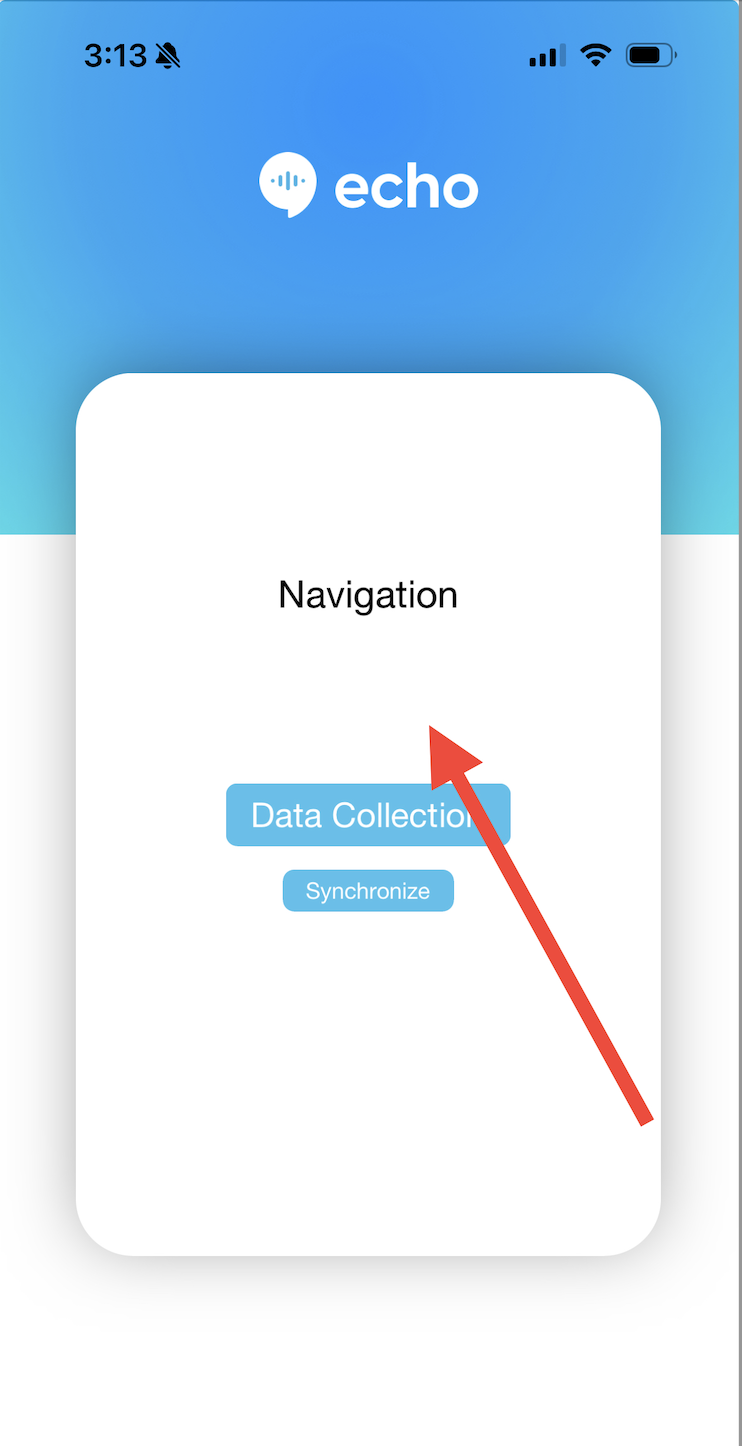
Echo App: Notifications When Offline - Enables mobile app push notifications when the Echo user is offline (not logged into Echo). User must allow push notifications when they download the Echo mobile app.
Limited Admin Access Permissions
These can provide limited access for users to specific Admin areas without making them a fill Administrator in your Echo system.
Resources Admin - Allows non-admin users to access and edit the Resources tab in the Admin module.
Admin: Alerts - Allows non-admin users to access and edit the Alerts tab in the Admin module.
Admin: All Conversations - Allows managers and non-admin users to access the Claimed Conversations list for all permissible sources, and access to permissible conversations by URL link. (Permissible to user by the sources available in the permission sets they are in.)
Admin: Autoresponders - Allows non-admin users to access and edit the Autoresponders tab in the Admin module; Providing access to available autoresponder sources and creation or editing of keyword campaigns.
Admin: Chat Websites - Allows non-admin users to access the Chat Websites tab in the Admin module. Providing access to edit or create new live chat websites.
Admin: CRM - Allows non-admin users to access the CRM module.
Admin: Email Domains - Allows non-admin users to access the Email Domains tab in the Admin module. Providing access to edit or create new email domain sources.
Admin: General Settings - Allows non-admin users to access the General Settings tab in the Admin module. Providing access to edit any areas in the setting tab.
Admin: Integrations - Allows non-admin users to access the integrations tab in the Admin module. Providing access to manage sources that they have been granted access to via permission sets and those they have previously created.
Admin: News - Allows non-admin users to access the News tab in the Admin module. Providing access to add or edit messages that will display to all users in the Dashboard News Box.
Admin: Phone Numbers - Allows non-admin users to access the Phone Numbers tab in the Admin module. Providing access to purchase, manage or delete phone numbers.
Admin: Reports - Allows non-admin users to access the Reports module.
Admin: Scheduler - Allows non-admin users to access the Scheduler tab in the Admin module. Providing access to assign users or edit users on the scheduler.
Admin: Training Content - Allows non-admin users to access the Training tab in the Admin module. Providing access to set up training content that displays to users in the Training module.
