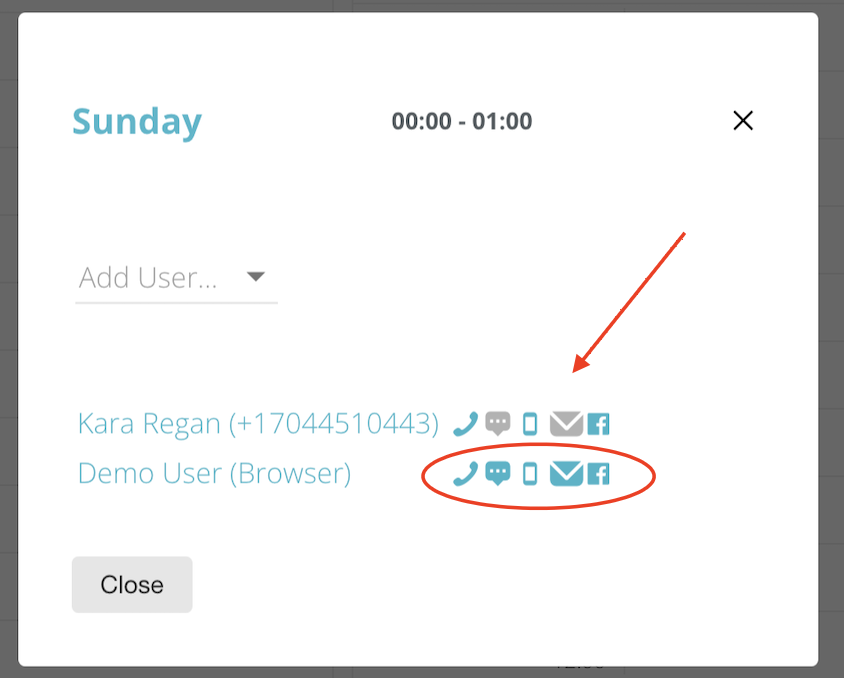Admin: Scheduler
About:
The Echo Scheduler is designed to help you organize your users into time slots for service. Designed primarily for scheduling phone call users, it can also be used to schedule your users with any conversation type.
Using the scheduler does not prevent your users from interacting with existing active conversations, but depending on your permissions, it may limit what the users can see in the Inbox outside of their time slot.
Scheduler Permissions
There are three permissions in Echo specific to the Echo Scheduler. You should only use these permissions if you are using the scheduler. Each one does something different, so make sure you read the definitions to determine if you want to select the permission for how you are using the scheduler.
Auto-Available Call Scheduler - This is specific to using the scheduler for voice calls. When enabled, the user will be made automatically available to receive phone calls at the start of their scheduled shift and will stop receiving calls at the end of their scheduled shift.
Restricted Scheduling - When enabled, users will only see new items in the inbox during their scheduled shift. Outside of their shift, the inbox will be empty and there is a timer letting them know how long until their next shift.
Unrestricted Scheduling - When enabled, users can see items in the Inbox even when they are not scheduled.
Setup:
- Select the day of the week you want.
- Click on the time.
- Click on Add User and select the user you want to add to this time from the drop down menu.
- That user will appear below the selection. You will see next to their name the list of icons representing the types of conversation this user has permission to see in the inbox. If you want to narrow their list so that they only see a certain conversation type(s), click on the icons you don’t want them to see during their shift and it will turn from blue to gray.
- Click “close” and you will see the user or users you just set up in your scheduler.
Example:
You can see in the example below that Kara R is scheduled for the Sunday at midnight shift and has permission to take phone, SMS, and Facebook Messenger conversations during her shift.
Hailey M is scheduled for Sunday from 1am-2am and has permission to take only Facebook messenger conversations during her shift.
- You can schedule multiple users for the same shift by following the same steps.
Editing Shifts:
- Click into the time slot you want to update.
- Click on the user you would like to update.
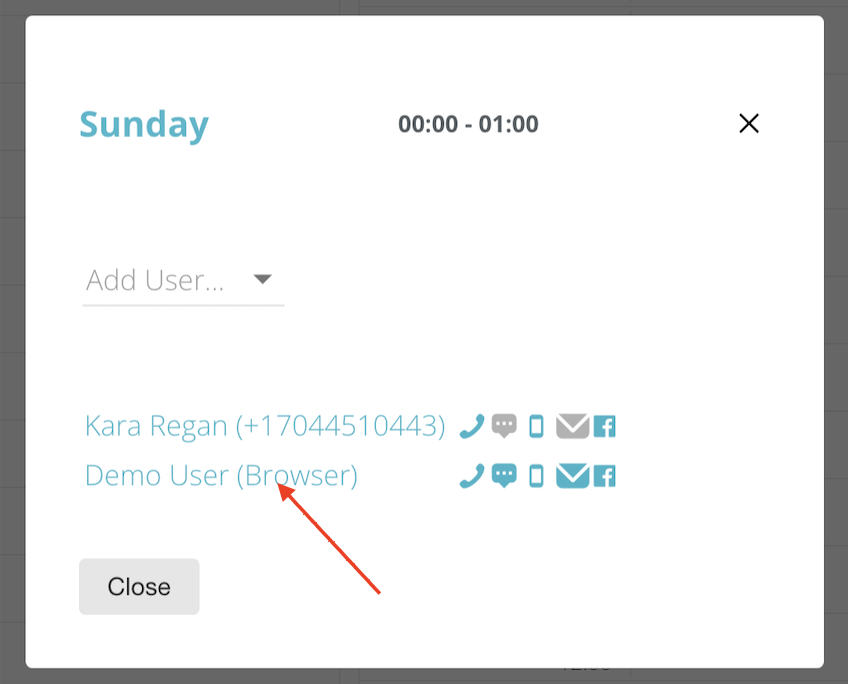
- Click on the shift you would like to update under the user.
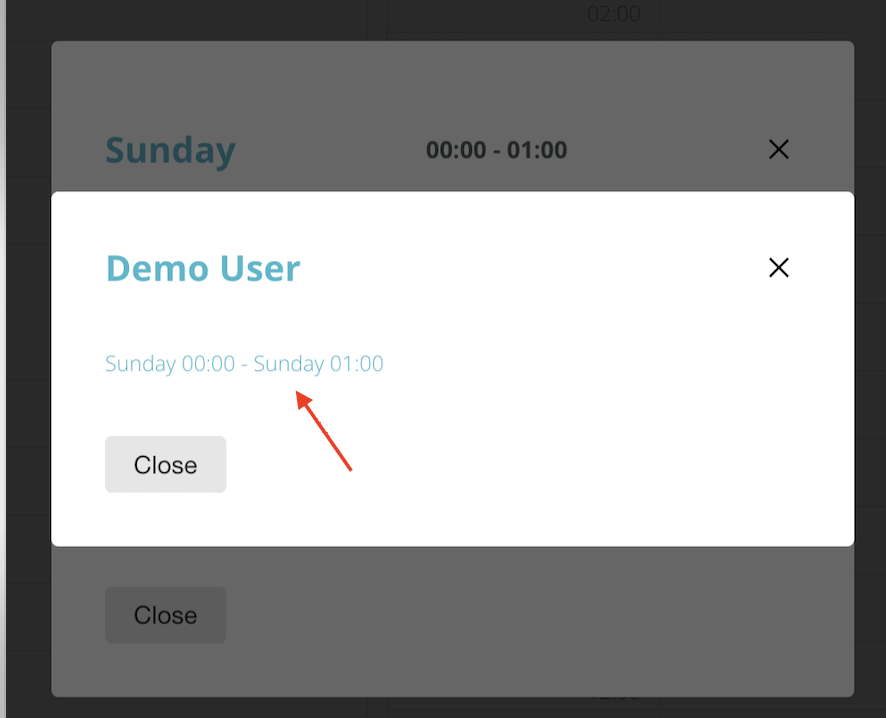
- You can now change the day, time, or delete the shift completely.
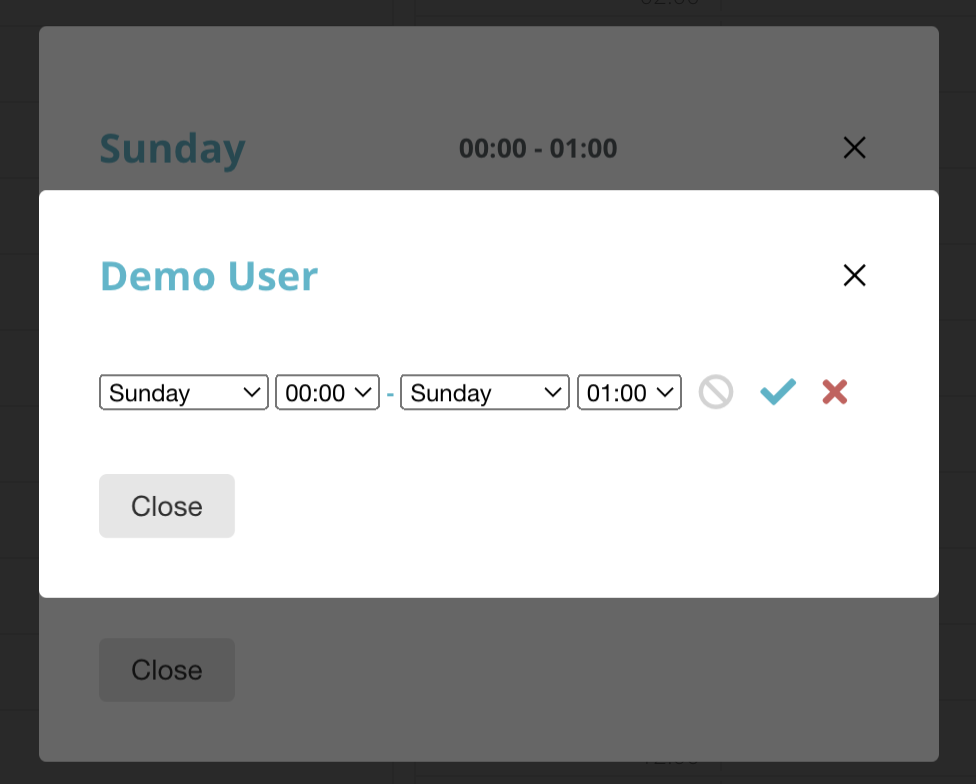
- Save the change by clicking on the blue checkmark, then close.
- To delete the shift completely, click on the red X, then close.
Editing Conversation Type:
- You can always change what conversations a user can see during his/her shift by clicking on the conversation icons next to their name.