Telegram Integration
About
If you would like to send and receive messages from a Telegram account through Echo, you can integrate your Telegram account into Echo.
Setup Instructions
To begin the Telegram integration with Echo, as an Administrator in Echo, go to Admin>Integrations>Telegram
Click on "Add Telegram Bot"
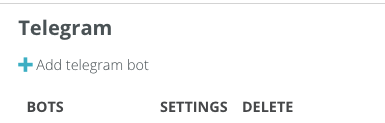
A box will pop open, click on "create a new bot" which will open the Telegram "BotFather" website and may also ask you if it is okay to open your Telegram App.
Click "open Telegram"
And Then Click on "Send Message" from the BotFather
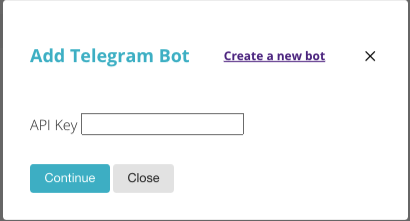
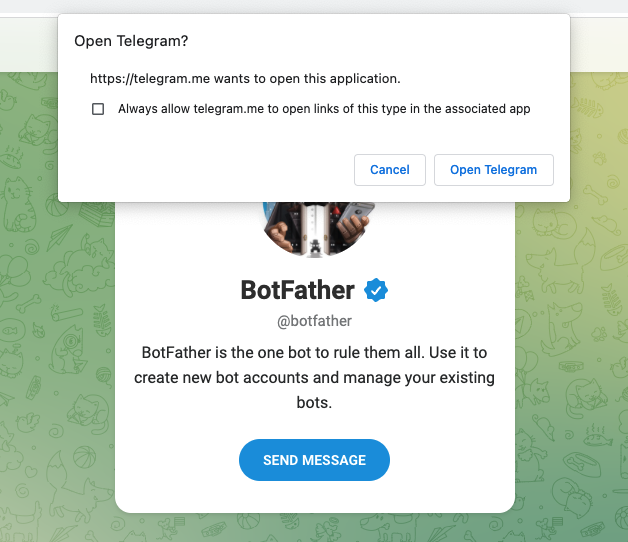
This will open a conversation with the BotFather on your Telegram account. The rest of the setup steps will happen from there.
The BotFather will give you an option of what you want to do, follow those instructions by send a message of /start for creating a new bot.
You will then get another list of actions, follow the one that says to send a message of /newbot to create a new bot.
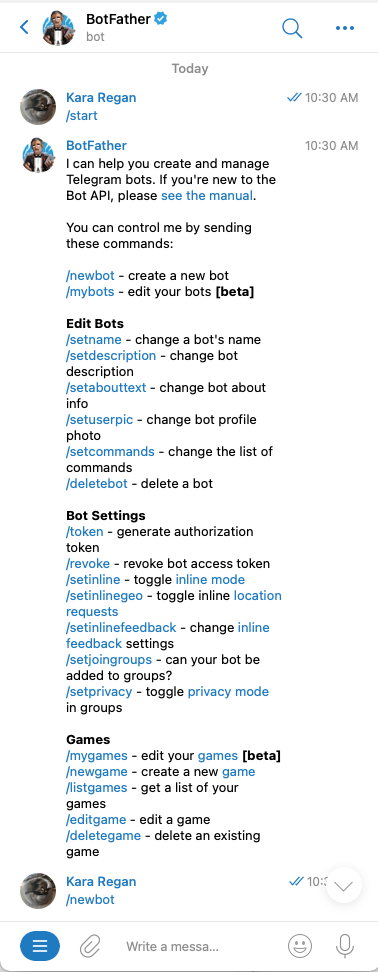
Continue following instructions by providing a Name for your Bot and then a Username for your Bot (Username must have "Bot" in the title).
This Username has to be unique and therefore may take a few tries to find one that is available (In this example, it took 3 tries).
Once it accepts your Username, it will provide some important information, including an API Key/Token that you will need to save and paste into the API Key box in Echo.
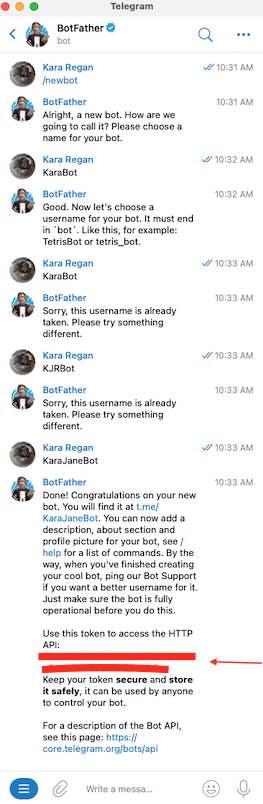
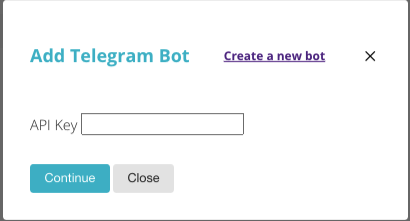
After pasting the API Key into the box in Echo, click the Continue button.
Your established Username will now display under the "Bots" Heading.
Now that you Telegram Bot is available in Echo, you will need to click on "Settings" next to your Bot Username, and fill in the messages you want to send when someone Starts a Telegram conversation with you, provides the Stop conversation command in Telegram, or provides the Help command in Telegram.
Each new Telegram integration will have default options in these fields, but you can change them for what makes sense for your ministry and your language.
Click "Update" to save.
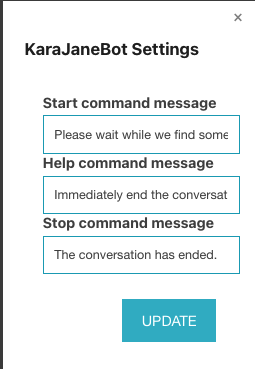
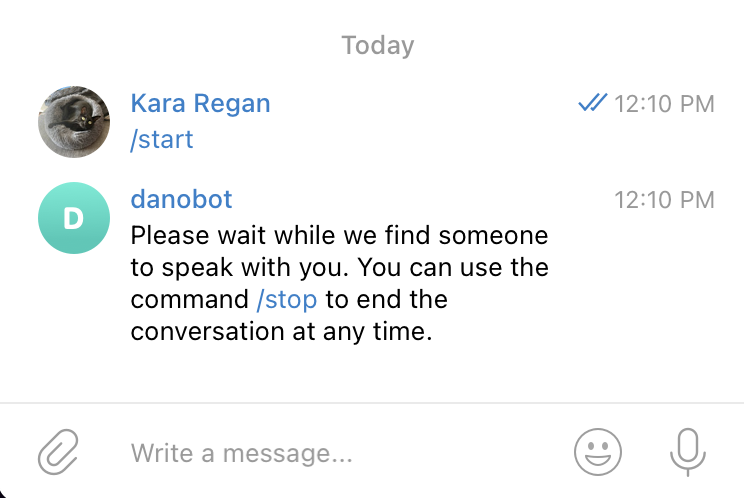
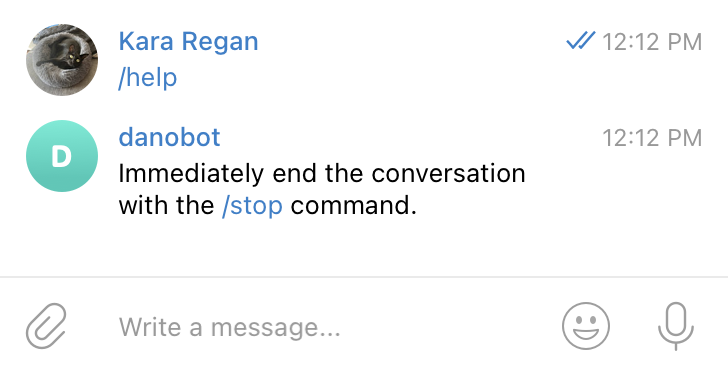
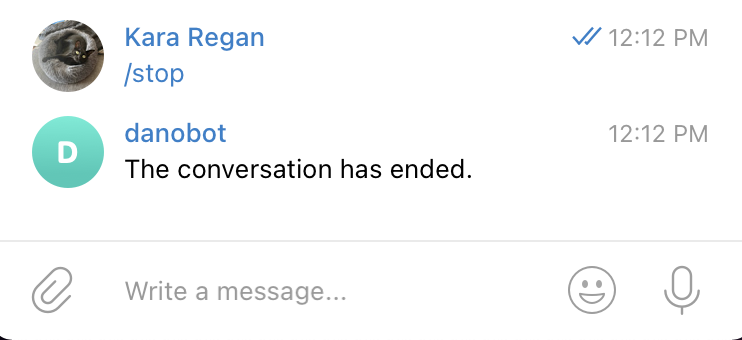
You are now ready to use your Telegram Integration. The last step is to add it to an Echo Permission Set to provide the conversation access to the group of Echo users you wish to respond to your Telegram messages.
How It Works
When someone starts a conversation with you on your Telegram account, that message will enter the Echo Inbox with the Telegram Icon next to it.
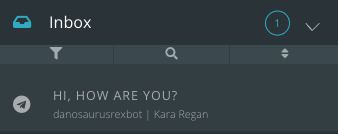
An Echo User will select the conversation and begin to respond. The message will be send right back to the Telegram client's open conversation and will display as being a reply from you Telegram page.
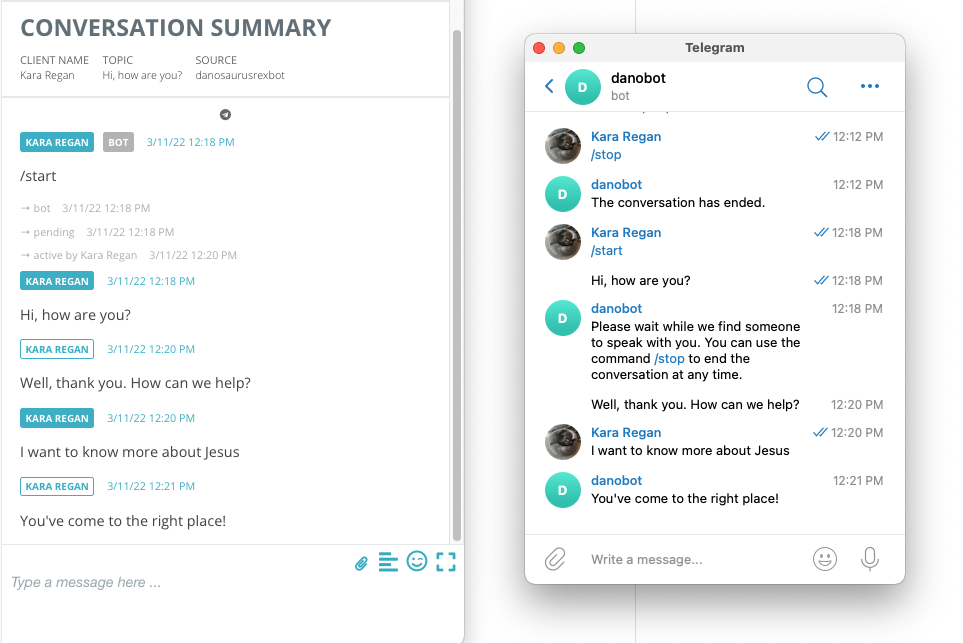
The conversation will continue until the Echo User or the Telegram Client choose to end the conversation.
If the Telegram client uses /stop to end the conversation, they will receive your automated "stop" message that you set up and the conversation will close in Echo and provide the Review Conversation Report.
You will not be able to send another message to this user unless the choose to restart the conversation with you, at which point their new message will enter the Echo Inbox.
