Echo CRM 3.0
About
CRM or Client Management is where your client information is stored in Echo. Any clients who enter Echo through a conversation contact will have their information stored in the CRM. Their records can be updated as you learn more about them. Echo’s CRM also allows you to create new client contacts that you form outside of Echo so that you have one place to store your client information.
The CRM offers actions you can take on a client record, such as managing a block on a client or initiating a conversation with a client (restrictions apply).
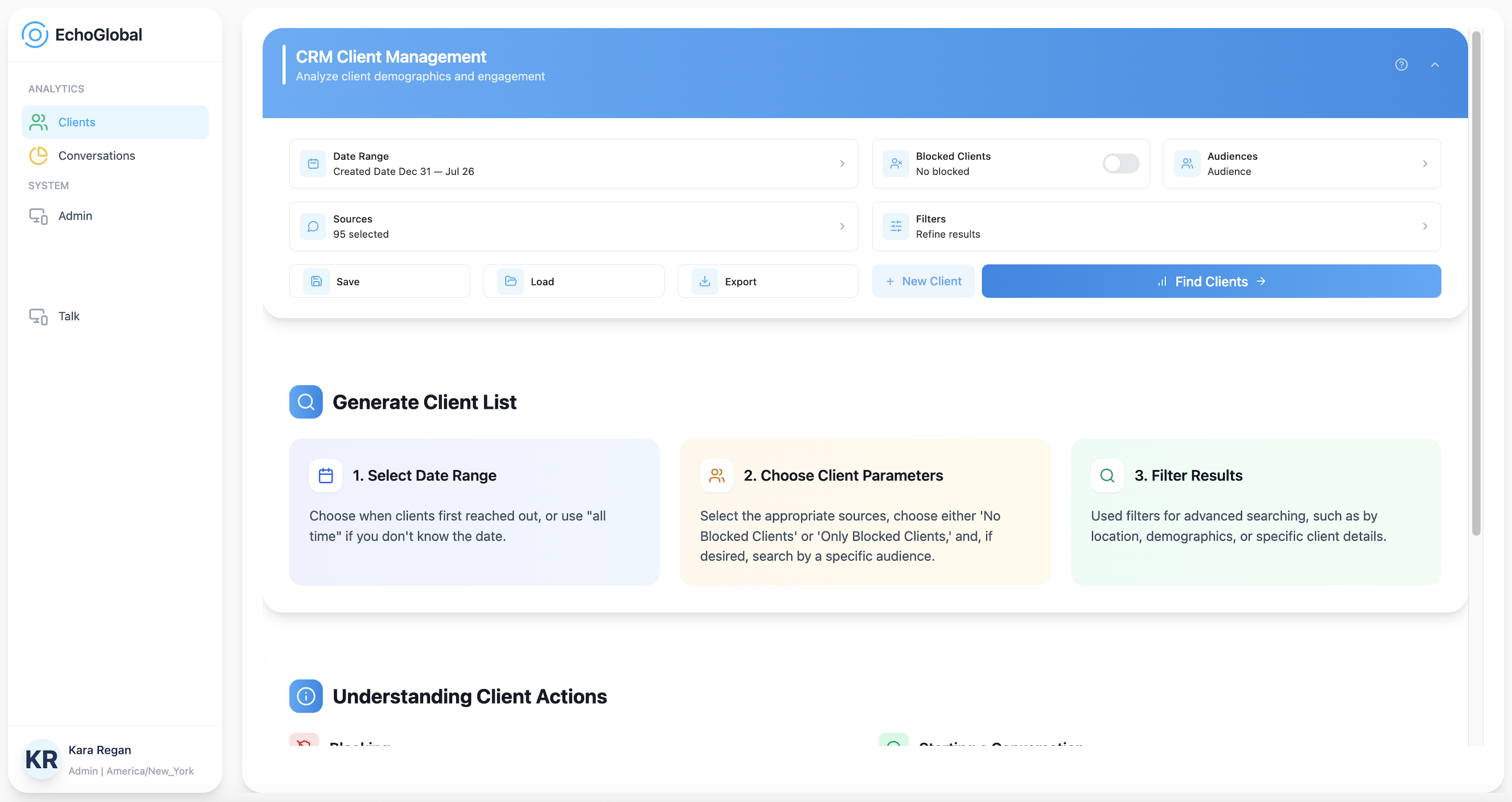
When you first access the CRM, you'll see:
- CRM Search Builder (top section) - Your primary tool for configuring searches
- Generate Client List (middle section) - Quick tips and guidance
- Understanding Client Actions (bottom section) - Explanation of key components
Client Quick Search
When you're looking to do a quick, single client lookup, the quick search client finder is for you! Click on the Client Finder button at the top of the CRM. The quick search client finder will let you search for a specific client using the following search options: Client ID, Client Name, Client Email Address, Client Phone Number, or Client IP Address. Enter the information and click on Search Client.
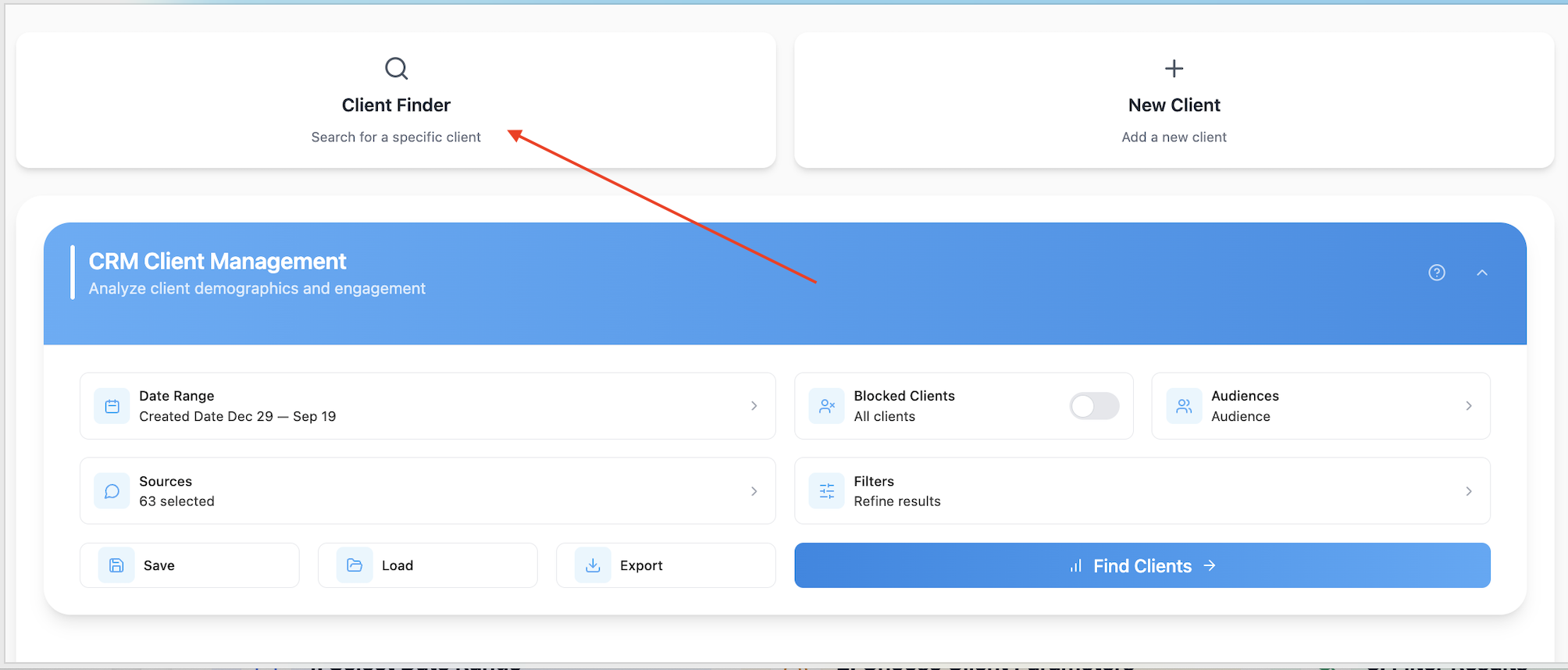
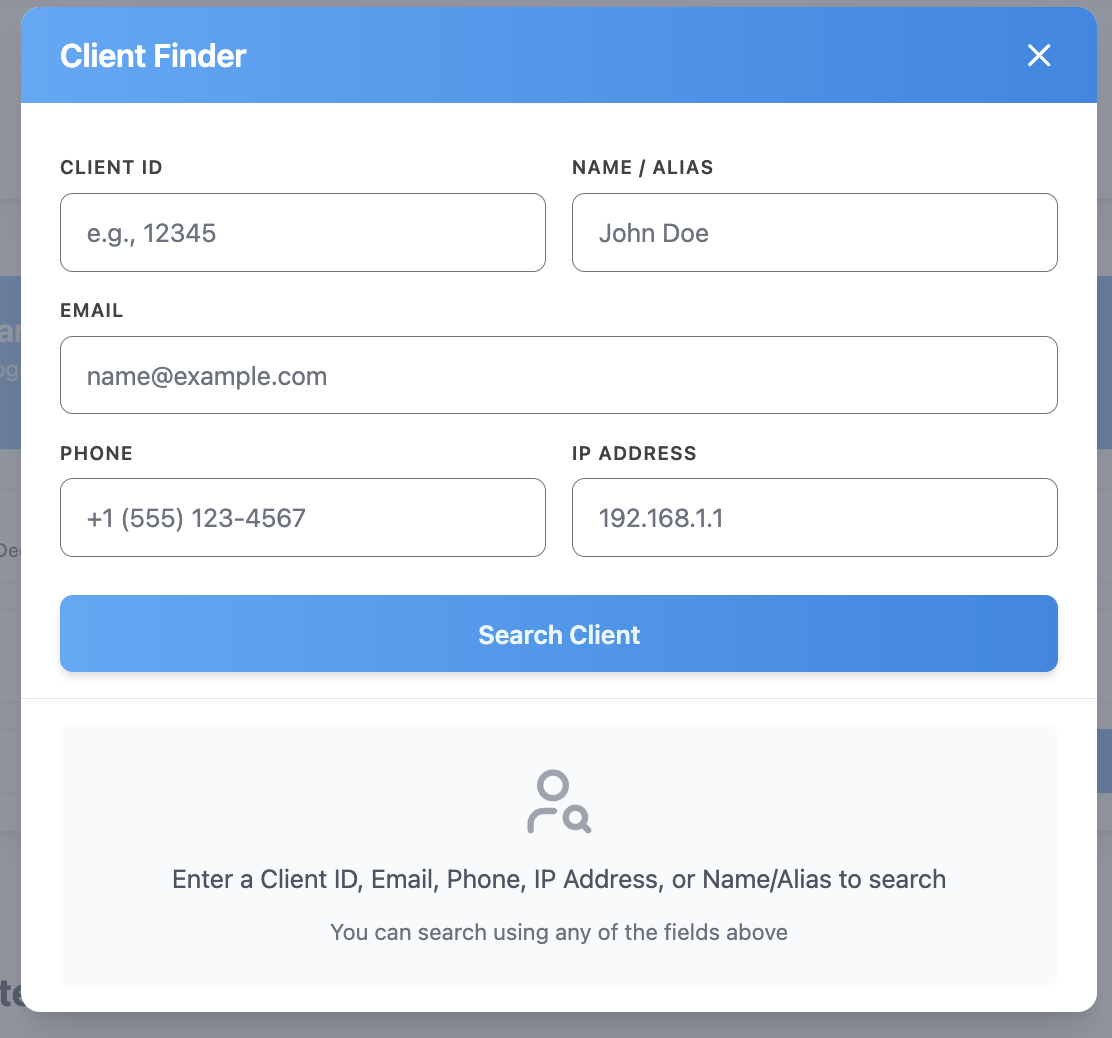
The results will display in the box below your search.
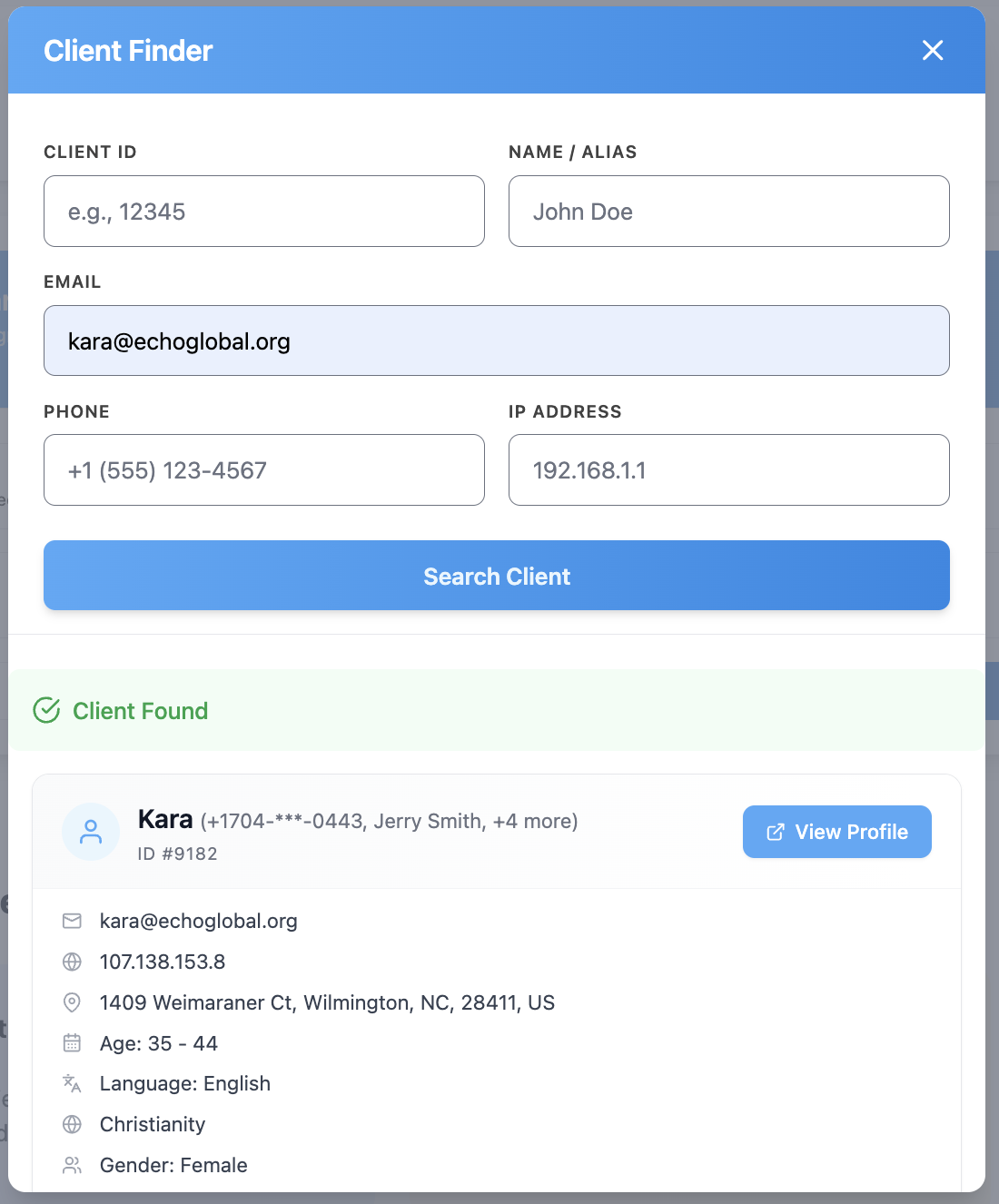
To see the fill client record, click on the View Profile button.
Creating a New Client Record
You can add a new client record into the Echo CRM without running a client search. To add a client, click on the + New Client button found at the top of the CRM window.
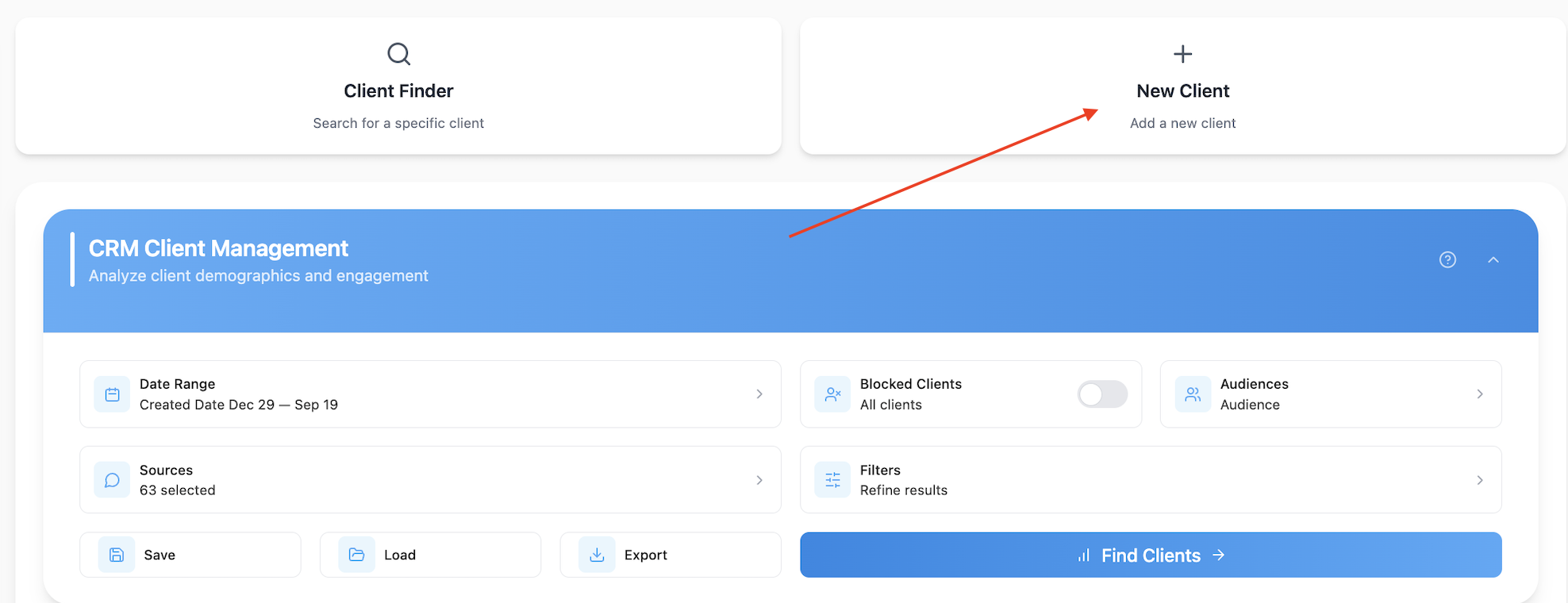
The button will open up a client information input form where you can save what you know about the client.
When you have finished adding your client data, click "Create Client" at the bottom of the form to save the new client record.
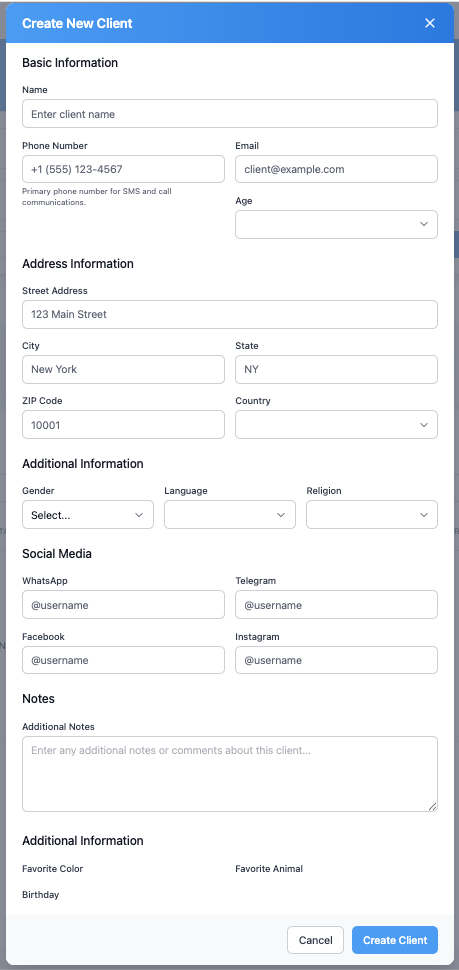
Building A Full Client Search
If you want to utilize the CRM reporting, or look for multiple clients based on filter options, you can use the full CRM search builder.
Step 1: Setting Your Date Range
Click on the date range field to open the date picker interface.
You will notice that the “closed date” option is grayed out in the CRM date picker, this is because it does not apply to searching for clients. Clients have a created date, but they do not have a closed date.
Predefined Options:
- Last 7 days - Quick weekly analysis
- Last 30 days - Monthly overview
- Month to date - Current month progress
- Last month - Complete previous month data
- All Time - If you do not know the date the client you are looking for was created, you can use the All Time option to search all client records in your system.
Custom Date Selection: For specific date ranges, use the custom picker.
Click "Apply" to confirm your date range selection.
Step 2: Selecting Your Sources
The source picker shows all communication channels in your system.
Selection Methods:
- Select All: Check the master checkbox at the top
- Search Sources: Type keywords to find a specific source. (eg. “chat”)
- Source Groups: Check the category checkbox next to the source group you want to select, or click on the group heading to display the sources within that group to select sources within the group.
- Category Selection: Check the category checkbox next to the conversation type heading (Text, Chat, Facebook, etc.) to select all sources within the same category, or click on the category heading to display the individual sources with the category. Click the checkbox next to any individual source you want to select.
Step 3: Advanced Filtering
Filter by Blocked: Instead of having a separate area altogether for blocked clients, you can now choose to filter your client search by “no blocked clients” or “block clients only”. Searching by “blocked clients only” will give you the list of blocked clients and will allow you to extend or remove the block from a client.
Filter by Audience: If you are using Audiences with autoresponders, you can filter your client search by a specific audience list.
Search by Filters: The filters section provides sophisticated search capabilities organized into categories.
Basic Information: Search by client details, topics, and message content.
- City: Filter by client city
- Client/Seeker Name: Search for a specific client by name
- Phone Number: Filter by client contact numbers
- Email Address: Filter by client email addresses
- IP Address: Filter by client IP Address
- Message Contents: Search for a client by specific words or phrases within conversations
- Notes: Filter by notes added by Echo User/Resonder/Coach at conversation completion, or by notes found on a client record
- Topic: Search for a client by the first message (topic) in conversations
- Zip Code: Filter by client zip code
Status and Outcomes: Filter conversations by their status, outcomes, and flags.
- Flags: Search for clients based on flags that have been used on conversations (if a client has at least one conversation with the flag selected, they will appear in the search results).
- Outcomes: Search for clients by conversation outcome results (if a client has at least one conversation with the outcome selected, they will appear in the search results).
- Spam Management: Search for clients based on whether they have conversations that have been marked as spam.
- Include spam (default)
- Exclude spam from results
- Show only spam conversations
Demographics: Filter by client demographics and locations.
- Country: Focus on clients from specific geographic regions
- Languages: Select clients with record of a specific languages
- Age Range: Filter by client age brackets (e.g., 35-44 years)
- Gender: Analyze by male, female, or other
Tags: Filter clients based on conversation categorization using your tagging system. Clients matching your tags search criteria will display.
Tag Matching Options:
- All Tags Match: Conversations must have every selected tag to show in results.
- Any Tag Match: Conversations need at least one selected tag to show in results.
Selection Methods:
- Check the checkmark next to the Tag heading to select that tag, and all sub-tags within that tag.
- Click the Tag Heading to show all sub-tags associated with that Tag. Check any tags or sub-tags you want to include in your search.
- Search for a specific tag, and select by checking the checkbox next to the search result.
Custom Fields
Organizations using custom client fields will see the Custom Fields filter category.
This section displays only the custom fields actively used in your system. You will be able to select options within your custom fields in order to filter your client search results.
Step 4: Applying Filters
Once you’ve applied the filters you want in your search, the system shows a summary of your active filter selections.
You can review and modify selections before running your search. The summary displays:
- Number of active filters
- Specific filter categories and values selected
- Options to modify or remove filters
Step 5: Run Your Search
When you’re ready, click on the “Find Clients” button to get your search results.
Saving and Managing Searches
Creating Saved Searches
Save frequently used configurations as reusable templates.
To Save a Search:
- Click "Save" after configuring your report
- Enter a descriptive name (e.g., "Client Professions of Faith")
- Add optional description for additional context
- Choose sharing settings:
- Private: Visible only to you
- Share with team members: Available to all users with access.
- Click “Save Search”
Loading Saved Searches
Access saved searches through the Load function.
The Interface Shows:
- Search Name: Your descriptive title
- Date Range: The configured time period
- Privacy Setting: Private or shared status
- Creation Date: When the search was saved
- Search Function: Filter through saved searches as your list grows
Loading a saved search automatically populates all previously configured parameters in the CRM search builder; where it’s ready for you to select “Find Clients”.
Export Options
Configuring Exports
The export functionality provides flexible options for obtaining your client data in usable formats. Currently, the system supports CSV and Excel exports. The choice between CSV and Excel typically depends on your intended use for the data, with Excel offering enhanced formatting options and CSV providing broader compatibility with various analysis tools.
Delivery Methods
The system offers two distinct delivery methods to accommodate different report sizes and user preferences.
An important feature of the export system is the ability to generate exports without first running the search display on screen. This capability is particularly valuable for large datasets where you only need the spreadsheet output and don't require the on-screen analysis. You can configure your entire search, select your export options, and generate the export directly without waiting for the screen display to process.
This is valuable when:
- You only need spreadsheet data, not screen analysis
- Working with large datasets that are slow to display
- Running multiple selections efficiently
Direct Download: Best for smaller datasets and immediate access. The system processes your request and provides an immediate download link (may take a few minutes to load).
Email Delivery: Email delivery represents a significant enhancement for users dealing with larger datasets or longer time periods. When you select email delivery, the system processes your search in the background and sends you an email notification when the report is complete. The email contains a download link that remains active for twenty-four hours, after which the file is automatically removed from the system. This method prevents timeout issues that can occur with large datasets and allows you to initiate long-running searches without maintaining an active browser session.
Benefits include:
- Background processing - no need to keep browser open
- Timeout prevention
- 24-hour download link access
- Email notification when ready
Understanding Your Results
Summary Statistics
At the top of your search results, you will see some summary statistics.
- Total Clients: The total number of clients represented in your search.
- Active Clients: Of the total clients in your search that have open/active conversations.
- Blocked Clients: Number of clients currently with a blocked status.
- New this Week: The number of clients that were newly created this week.

The Client List
Below the summary statistics, you will find your list of clients for your search results. By default, you will see the following columns of information about your clients:
- Name
- City
- State
- Phone
- IP Address
- Total Blocks
- Number of Conversations
- First Interaction Date
- Tags
- Outcomes
- Country
- Gender
- Age Religion
- Social Media Handles
- Notes
- Created Date
- Updated Date
- Zip Code
- Current Block Status
- Language
Our interactive columns will let you hide columns you aren't interested in seeing, or move columns around so you see what's important to you first.
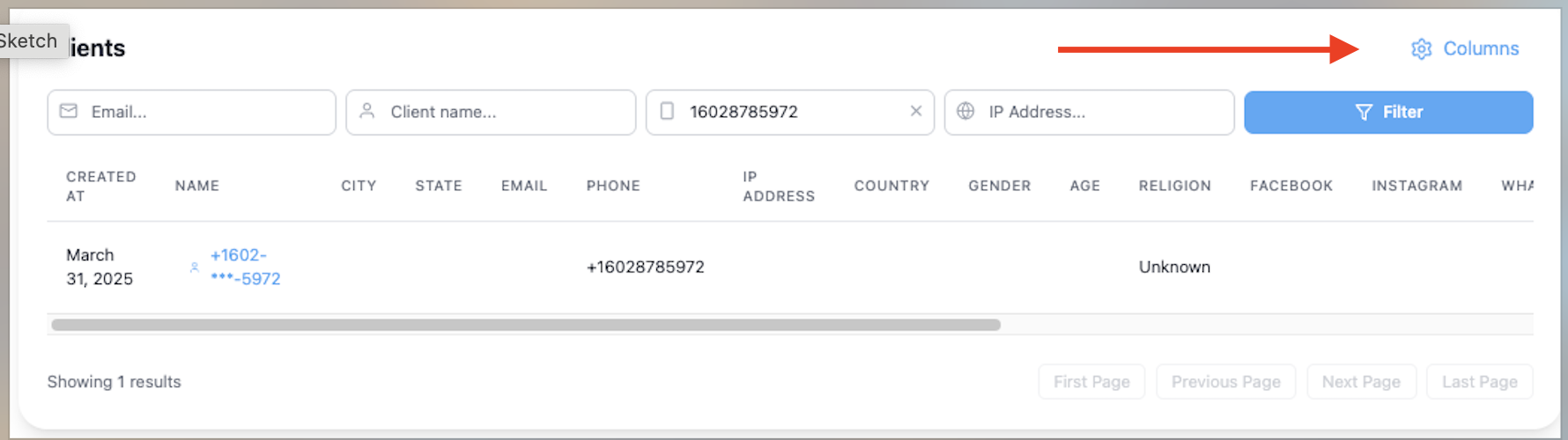
Click the eye to hide or unhide columns.
Click and slide a column heading to move it up or down the list.
The client list also offers a search bar to limit results within your search.
Search Capabilities:
- Client Information: Locate specific client interactions by Email Address, Phone Number, Client Name, or Client IP Address.
- Real-time Filtering: Results update when you hit the enter key on your search or you select the "filter" button.
To open individual client details, click on the client name from the list.
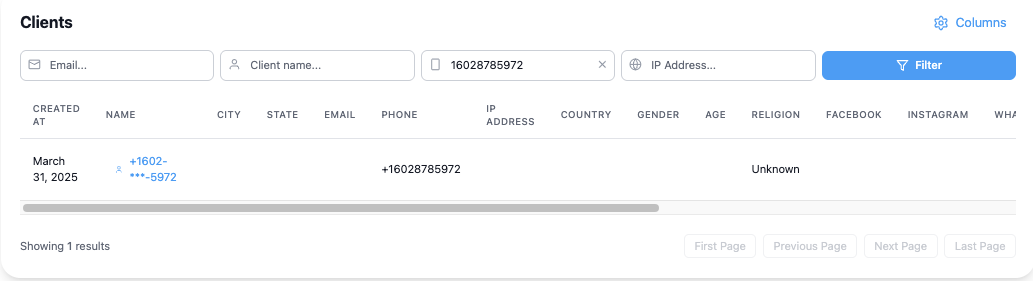
Client Details
Once you click on the client name from the list, the client details will open in a new web browser window so that you can easily close out and get back to your search results.
From the client details page, you will be able to see all the known information about your client; Basic Details, Contact Information, Social Media Handles, Notes, and Additional Information.
Activity Summary
- Total Conversations: The total number of conversations you've had with this client.
- Active Conversations: The number active conversations you have with this client right now.
- Total Phone Calls: The total number of phone calls received by this client.
- Last Contact: When was the last time you heard from this client.
Client Insights
- Outcomes: A snapshot of the outcomes used on conversations with this client, including total number of outcomes, and totals for how many times each outcome has been used.
- Tags: History of tags use. Shows a list of all tags used for this client, and how many times each tag has been used.
- Topics: History of topics. Shows a list of the topics the client has used to initiate conversations with you. This includes counts for number of topics and how often each topic was used.
Below Client Insights, you will see details for any Keyword Autoresponder Subscriptions the client has, a list of recent conversation, recent phone calls, and recent messages.
Client Actions
In addition to viewing information about the client, there are also some actions you can take with the client. You will see the available actions from the Actions menu at the top of the client details.
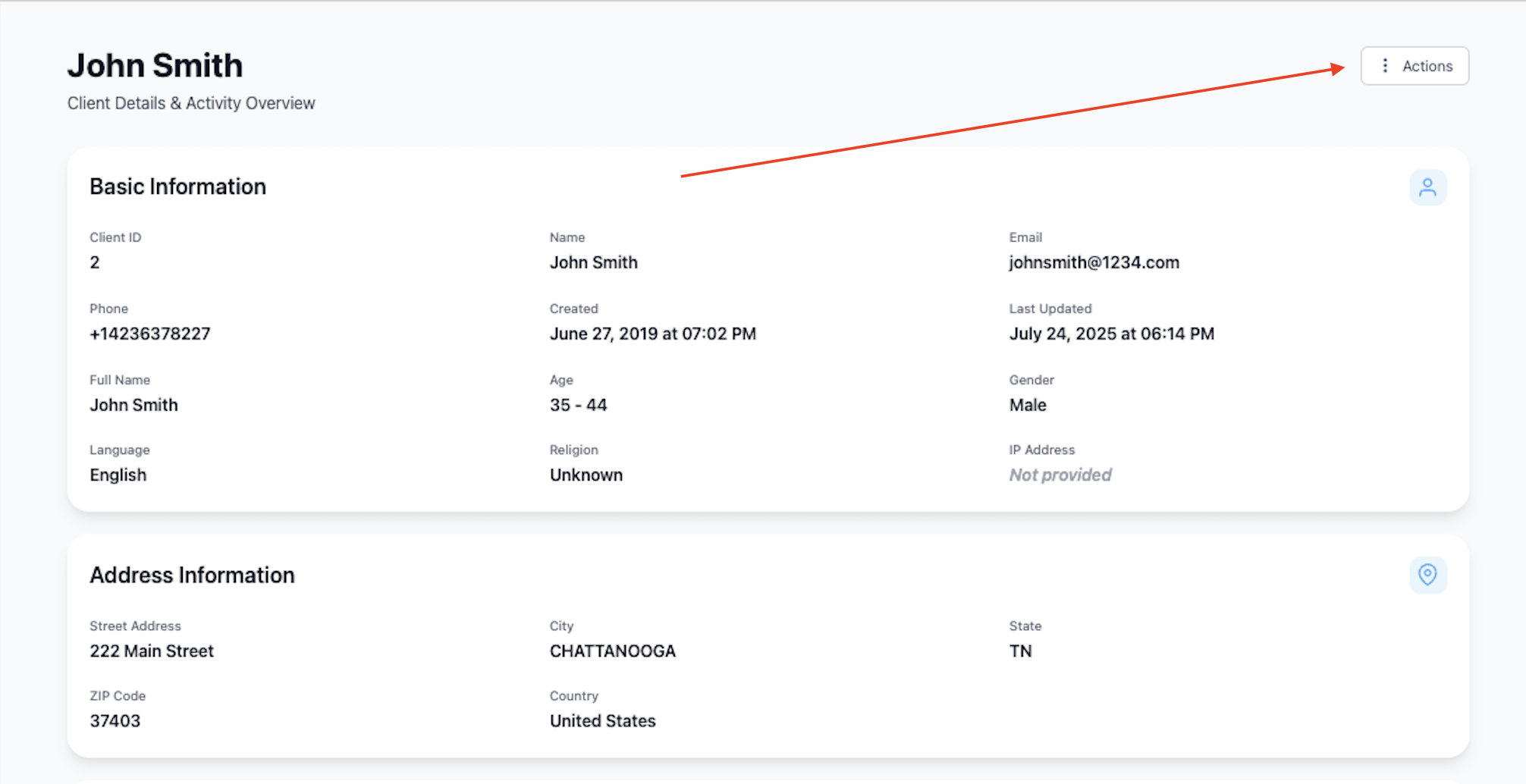
Available Actions
Edit: Edit the existing information about a client, or add new information as it becomes available.
Block Client: Click on the "Block Client" action to set a block for the client. The default setting is 24 hours, but you will be able to set your own block duration from 24 hours up to a year.
Manage Block: If the client is already blocked, you will see the option for "manage block". Clicking on this action will allow you to extend the existing block or unblock the client.
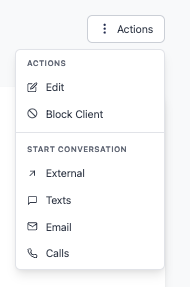
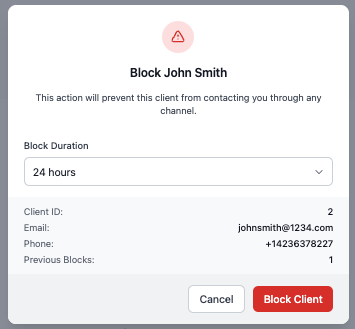
Start Conversation
For some clients, you are able to start an outbound conversation from the CRM without having to wait for the client to send a message into Echo. This is dependent on the contact information you have for the client and which conversation types allow initiating outbound conversations. The most common ways you can initiate an outbound conversation is Email, SMS, or Phone Call.
To see which options are available for the client and to start a conversation, click on the Actions Menu. The Actions menu will display which options are available based on the contact information you have (example: Email Address, Phone Number).
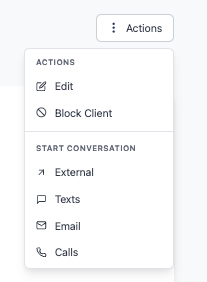
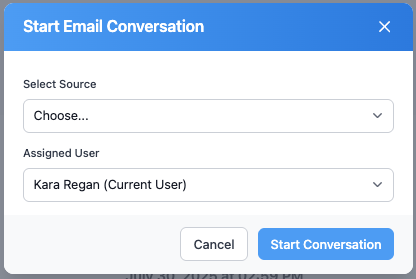
Click on the desired conversation type to start a conversation with the client, then follow the prompts in the form to start the conversation.
Once you click the Start Conversation button, you will see a confirmation message with a link to go to the conversation report. Click this link, which will take you to the Talk Module and your active conversation. You can now send a message to the client in the same way you would if they had started the conversation.

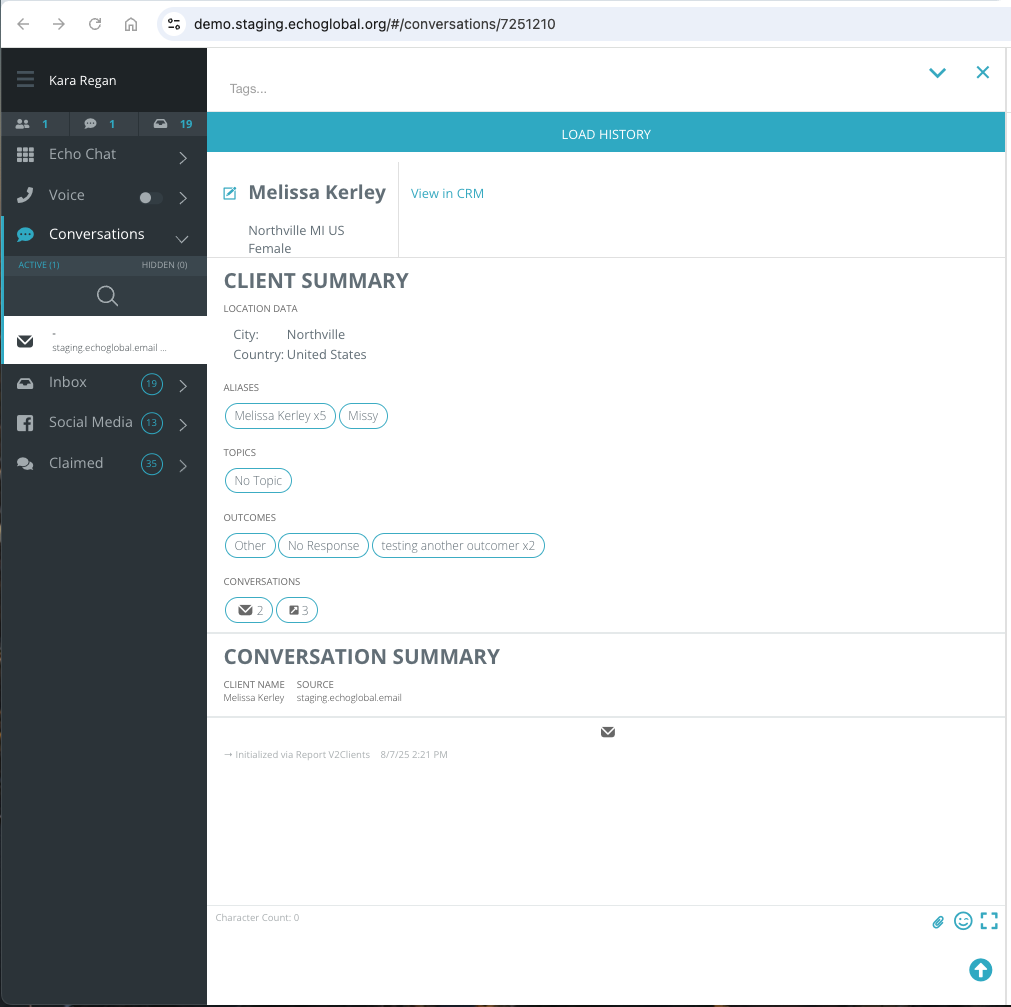
External Conversation
For each client, you will see that you can start an external conversation with them. This lets you record a meeting you may have had with a client outside of Echo.
Click on "external" from the start conversation action. You will then be able to choose from the list of external source options you've created in the admin area of Echo.
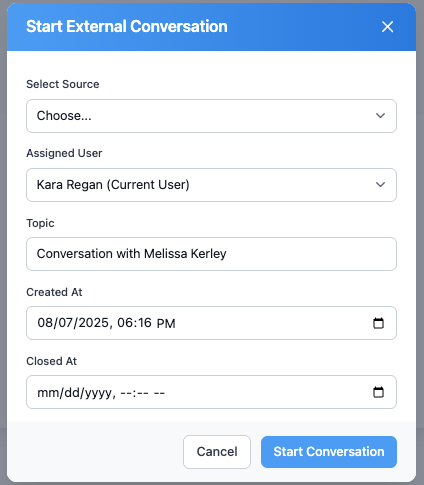
Assign the communication to an Echo user, provide a topic, and when the communication took place. Once you click "submit" it will create a conversation record and then immediately close it, giving you the option to submit an outcome and notes for the communication.
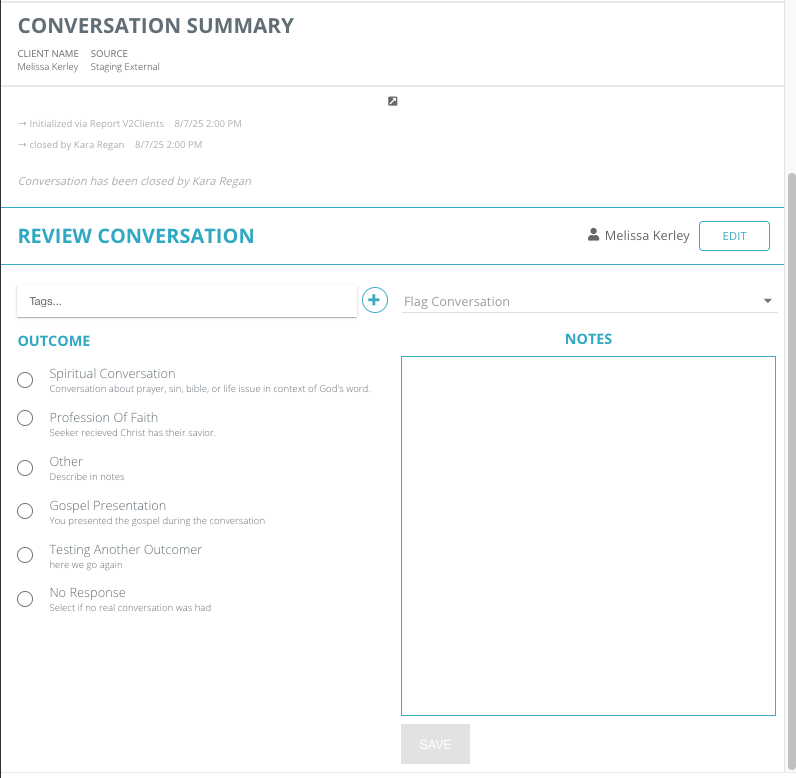
This external communication record is now stored with the conversation history of the client.
Subscribers
Instead of going to a separate area to search for your autoresponder subscribers, you can now search by keyword right from the CRM filters search. Searching by "All Time" and a specific keyword, you will get results for the clients who are subscribed to that keyword.
From that list, you can click on the client's name to open the client details and see additional information about the client's subscriptions.
From the list of subscribers, you can also click on the keyword to take you to the autoresponder setup page in Admin for this specific keyword.

Subscriber Action
Unsubscribe: This will unsubscribe the client from all keywords. They will not be able to subscribe to any future keywords or receive any additional text messages until they resubscribe by texting the word "start" to your Echo phone number.

Troubleshooting
Search Generation Problems:
- Timeout Errors: Switch to email delivery for large searches
- No Results: Verify date ranges and filter combinations
- Slow Performance: Reduce date range or limit simultaneous searches
Unexpected Results:
- Review each filter category for proper configuration
- Test with broader filters first, then add specificity
- Verify demographic data availability for demographic filters
- Check tag assignments if tag-based filtering produces unexpected results
Email Delivery Issues:
- Verify email address in user profile settings
- Check spam/junk folders for notifications
- Allow sufficient time for large report processing
- Contact support if emails consistently don't arrive
