Status and Outcome Reports
About:
There are 4 reports in the Status and Outcomes Report area.
Echo>Reports>Status and Outcomes
Conversation Outcomes
Conversation Statuses
Conversations by Country
Flagged Conversations
Report Setup:
Select the date range you would like to review.
Select the permission sets you want to include in the report results: Permission sets are the group of people you want to include.
Select the sources you want included in the report results: if you have all sources selected, results will show for all of the source types the users in your search have access to. You must have at least one source selected.
Select if you want results to display results for the "created at" date range or the "closed at" date range. Created at will use the timestamp for when conversations were created. Closed at will use the timestamp for when the conversations were closed.
Value Definitions:
Conversation Outcomes -
The outcomes shown in this report are based on the outcomes your ministry chose to use as the outcome categories when conversations are closed. At the end of each conversation, an outcome is chosen and submitted by the Echo User. This report is a summary of the outcomes selected during your search criteria settings.
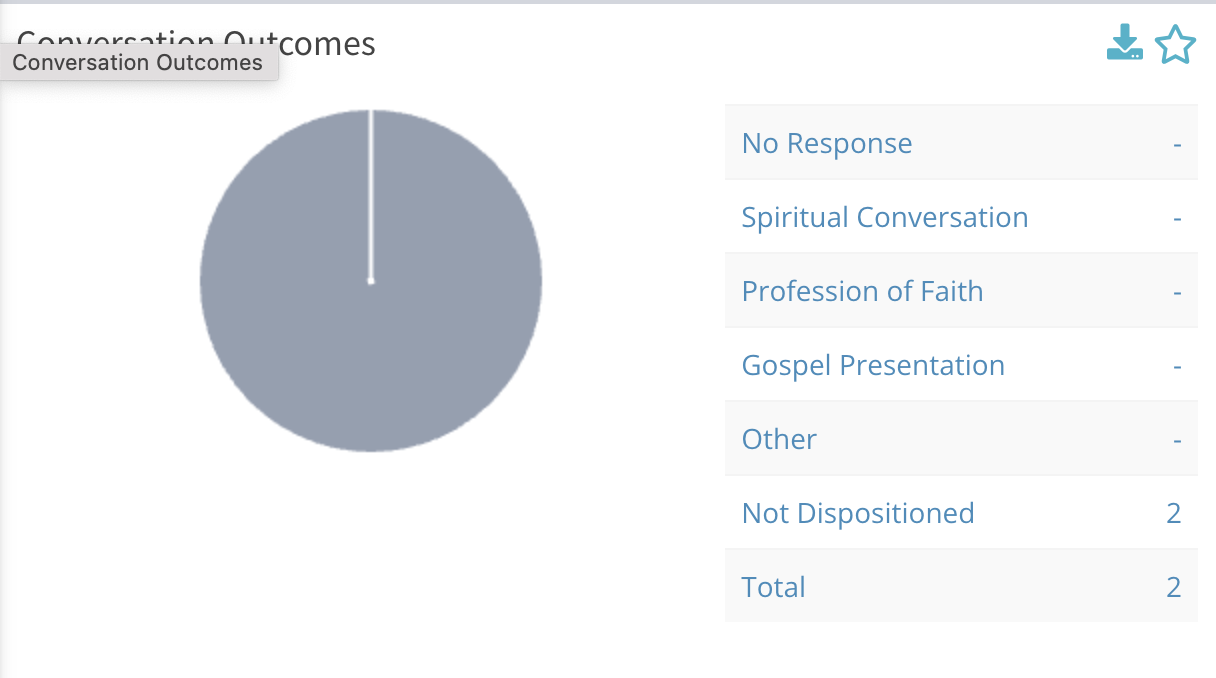
If you have selected more than one source to display results, the main screen will show the results for all sources combined. To break down the results by each individual source, click on the pie chat, which will open a box that allows you to click for results by each source.
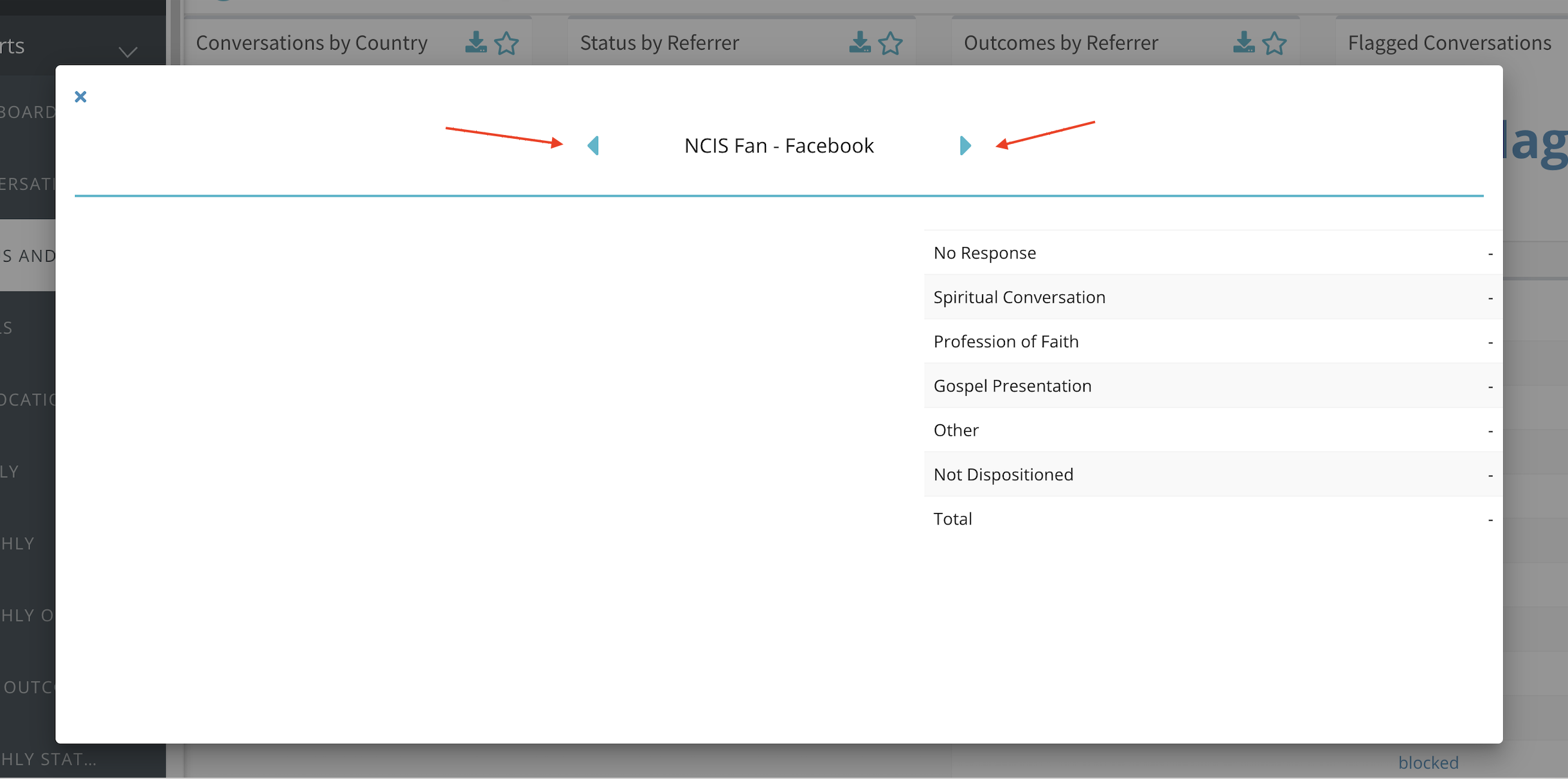
Use the download icon to download results to a CSV file. Or click the star to add this report to your Echo Reports Dashboard.
Conversation Statuses -
This report shows you how many conversation to have in different parts of the process. Like the Outcomes report, this report will show the total number of conversations in each status for the search criteria you use. If you have multiple sources selected, click on the pie chart to show results by each individual source.
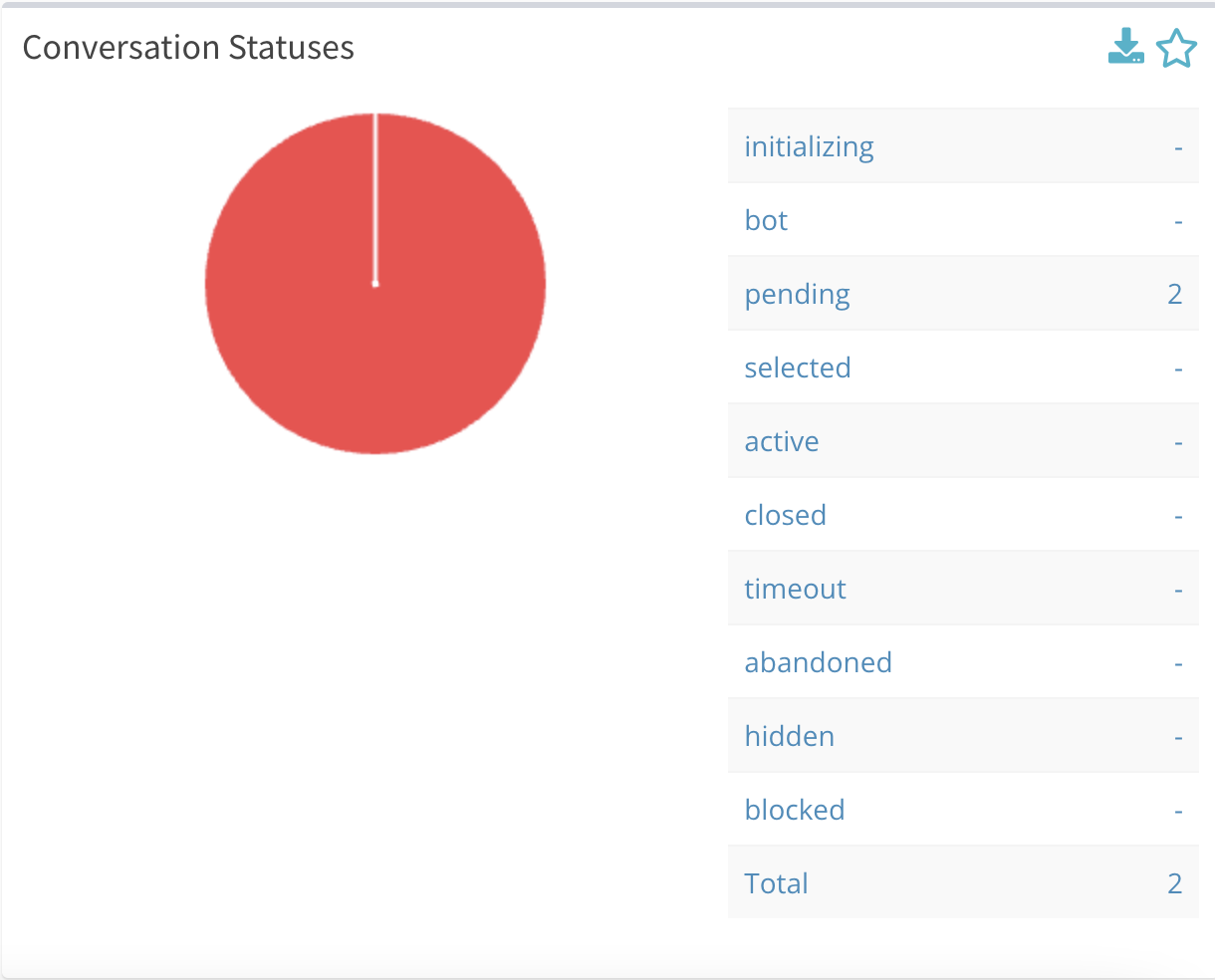
Initializing - These are conversations that have been identified by Echo, but have not yet reached the Inbox.
Bot - For customers using Facebook's third-party bot setting, some incoming Facebook conversations can be in "bot" status until they reach the point in conversation where they should enter the Inbox.
Pending - These are conversations that are sitting in the Inbox waiting to be picked up by an Echo User.
Selected - The are conversations that have an in-between status. They have been clicked on (selected) by an Echo User, but have not yet been fully claimed (active) yet.
Active - Number of conversations that are active in Echo User's active conversations lists.
Closed - Number of conversations that were closed (conversation ended and an outcome was submitted) during the selected search criteria.
Timed Out - Number of conversations that timed out (reached the end of the time available for response if there is one; Chat, Facebook, Instagram, WhatsApp) before it was responded to during the selected search criteria.
Abandoned - Number of conversations that were abandoned (client left before it could be picked up, primarily a live chat status) during the selected search criteria.
Hidden - Number of conversations that Echo Users have sitting in their hidden conversations list.
Blocked - Number of conversations that have been blocked during the selected search criteria.
Total - The total sum of all conversations with a status during the selected search criteria.
Use the download icon to download results to a CSV file. Or click the star to add this report to your Echo Reports Dashboard.
Conversations by Country -
For the conversations that do capture the country of origin, this report will show a bar graph of the countries represented in the search results. If you hover over each bar, it will show the name of the country and the conversation count.
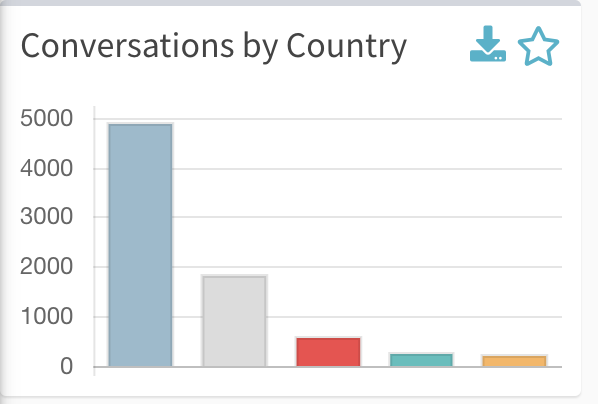
Click on the bar graph to see results by individual source.
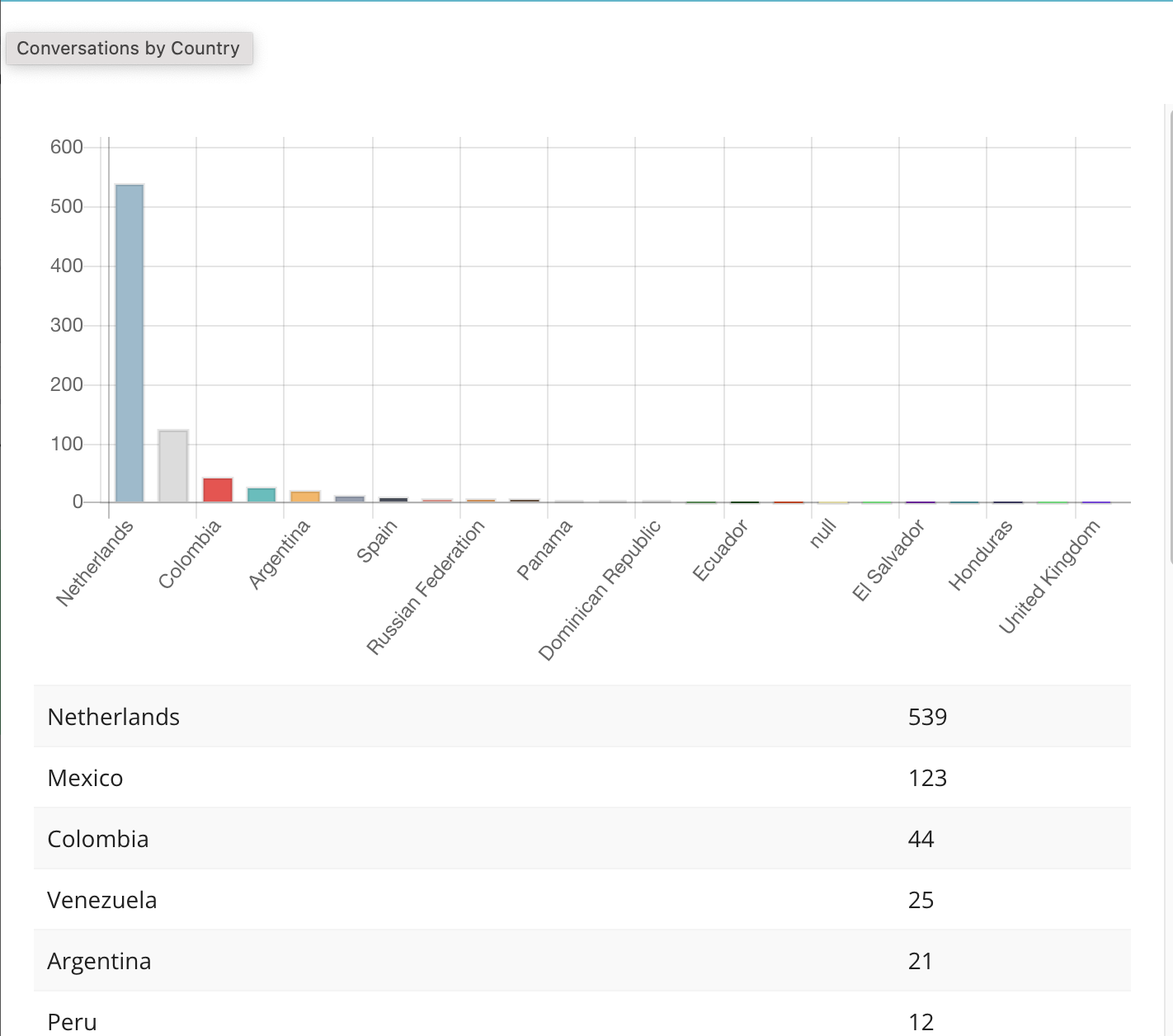
Use the download icon to download results to a CSV file. Or click the star to add this report to your Echo Reports Dashboard.
Flagged Conversations -
If a flag is selected during the Conversation Report, those flagged conversations will show up in the Flagged Conversations report.
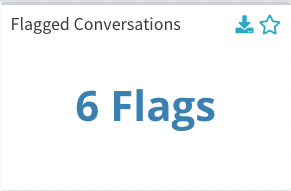
Click in the middle of the report where it says _#_ Flags, which will open a box where you can click through summary details for each flagged conversations.
Use the download icon to download results to a CSV file. Or click the star to add this report to your Echo Reports Dashboard.
